Supported products:
HY-MSABU2OS-AKT
Remarks
- The firmware has to be updated when the device is connected via USB.
- The firmware can only be updated when the hard drives are installed.
Warnings
- Never turn off your unit during the firmware update procedure. This may damage your device! If the upgrade fails (e.g. power supply failure during firmware update), you may not be able to operate your device anymore.
- This firmware is only for AKiTiO's standard products and specifically the model(s) as mentioned above. DO NOT use this firmware for any other devices!
How to update the firmware
- Download the latest firmware and save it on your local disk.
- Make sure to install the hard drives, connect the device to your computer via USB and then turn on the power.
- For Mac users, open the *.dmg file to mount the folder and then double-click on Setup to start the updater utility.
For PC users, double-click on the *.exe file to start the updater utility. - Wait until the device has been recognized by the updater utility.
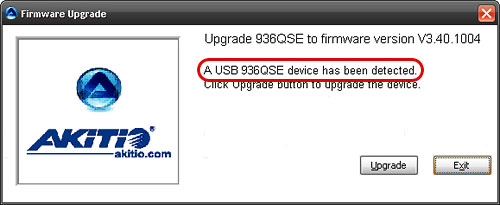
- Click Upgrade to start the firmware update.
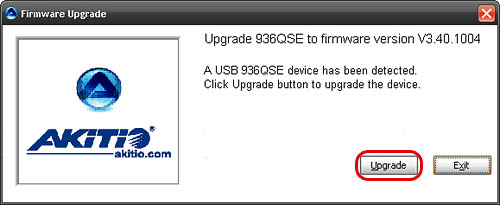
- Wait for the update process to complete and make sure never to turn off the power during the firmware update procedure!
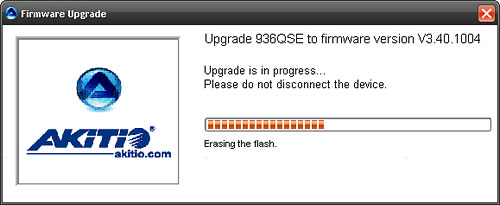
- When the upgrade is completed, click Exit to close the program. After the firmware update, the system will restart by itself to load the new firmware, so the device will be disconnected and mounted again.
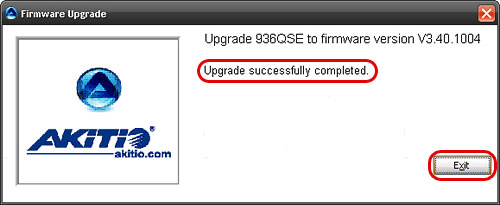
- Done!

