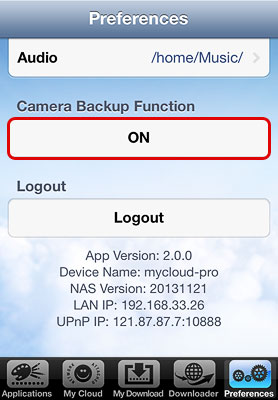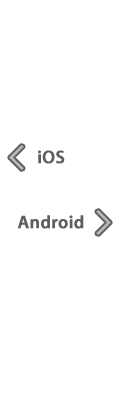The AKiTiO MyCloud App for iOS and Android allows users of the MyCloud personal cloud server to access their digital content stored on the MyCloud unit from a mobile device. Open the app and gain access to your music, videos, photo libraries and other digital documents no matter if at home or on the road.
The latest version of the MyCloud App for iOS (v2.0.0) and Android (v1.8.3) comes with a new backup function for your camera roll. Provided that your device is connected via Wi-Fi, you can now automatically backup your photos and videos from the camera roll whenever the app is running.
iOS - AKiTiO MyCloud v2.0.0
- Added: Automatic backup function for camera roll
- Added: Display important system information under preferences (e.g. device name, firmware version, IP, etc.)
- Changed: Removed downloader function (applies to app in China only)
Android - AKiTiO MyCloud v1.8.3
- Added: Automatic backup function for camera roll
- Added: Display important system information under about (e.g. device name, firmware version, IP, etc.)
- Fixed: Progress indication during file download
How to setup automatic backup for your camera roll
- Open the MyCloud App and login to your MyCloud.
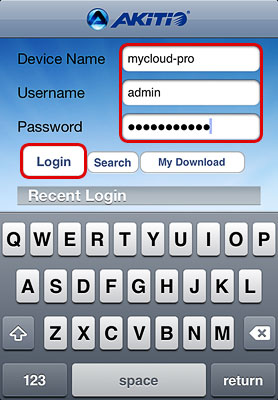
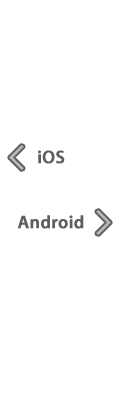
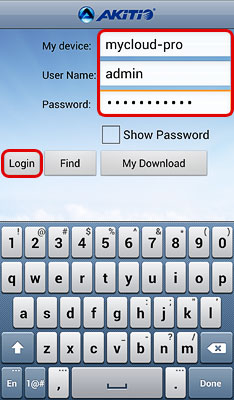
- The first time you start the app after the update, you will be prompted to enable or disable the backup function.
Tap Yes to enable it.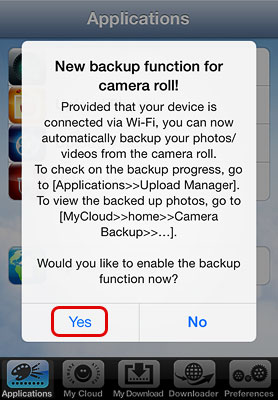
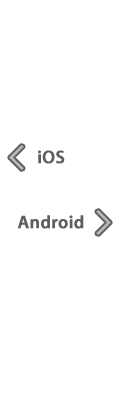
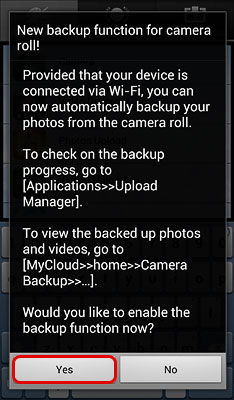
- The backup starts immediately after you enable the function. To check on the progress, open the Upload Manager.
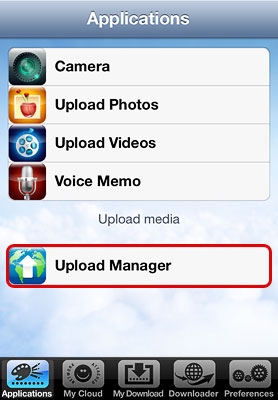
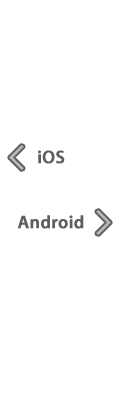
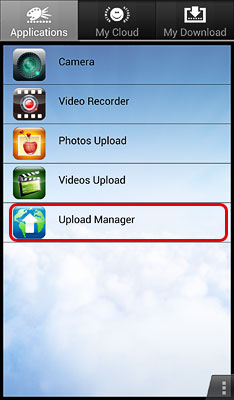
- Depending on the amount of files that you have in your camera roll, the backup will take a while to complete when it runs for the first time.
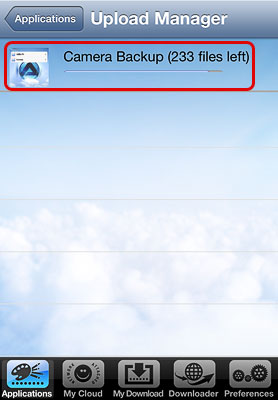
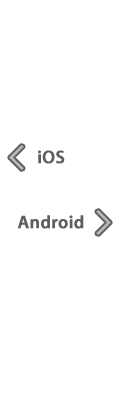

- Once all of the new files have been backed up, the progress bar disappears and it displays Backup completed.
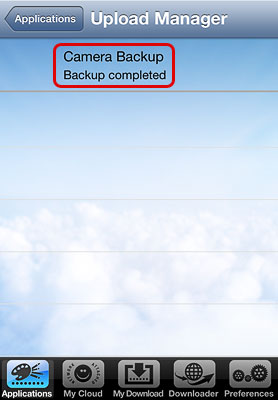
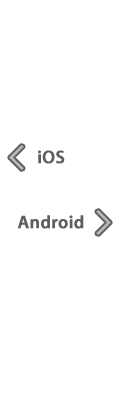

- To view your files on the MyCloud network drive, go to MyCloud > home > Camera Backup.
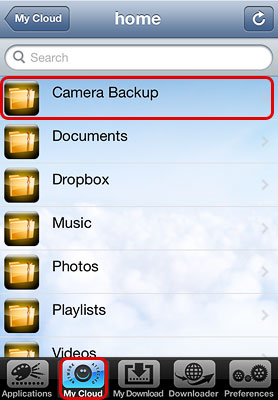
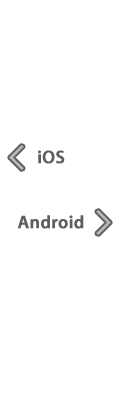
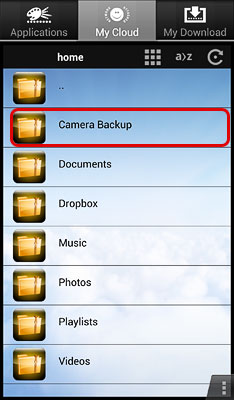
- The files are stored in a sub-folder named after your mobile device's name.
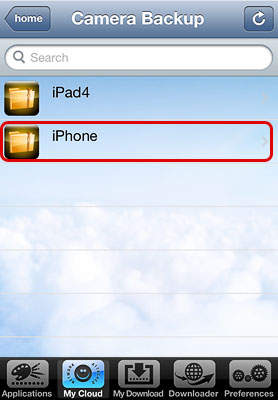
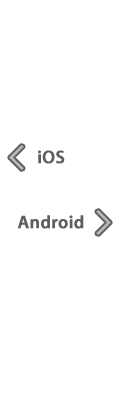
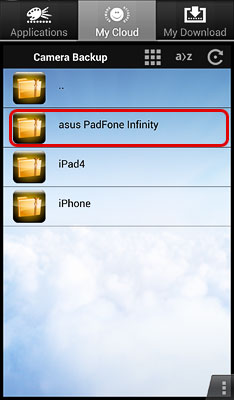
- If you would like to disable the backup function, go to Preferences > Camera Backup Function and tap the button to turn it OFF if you are an iOS user or go to Settings > Camera Backup and deselect the check-box if you are an Android user.