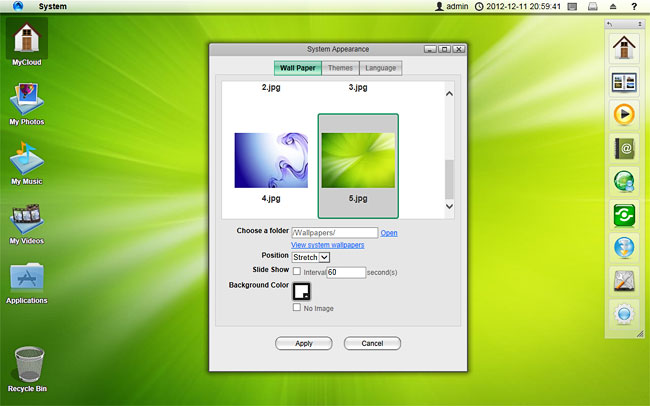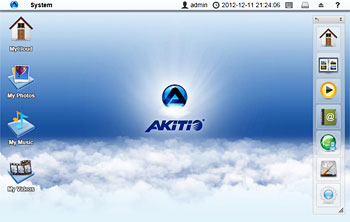The MyCloud desktop is the first thing you see after you login through the web interface. It is the place where you can manage and view your files online as well as configure the device settings.
Just like your computer and mobile phone, customizing your workspace not only gives the device your personal touch but also helps speeding up your workflow. The same is true for your network drive, so in this article, we will have a look at how your can customize your MyCloud desktop.
Overview
The menu at the top of the screen is fixed but you can customize everything else on the desktop, including the shortcuts, the toolbar and of course the wallpaper. To customize your workspace, right-click on the icons or on the wallpaper to access the context menu.
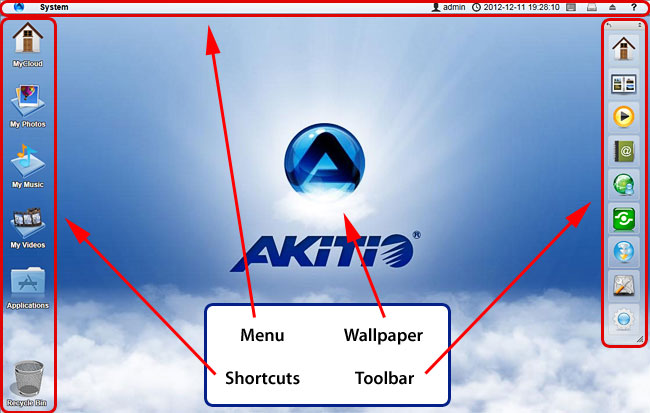
Shortcuts
The default shortcuts on your desktop give you quick access to your private files (e.g. documents, photos, music, videos) that are stored in the HOME directory. Additionally, the shortcut for the applications folder makes it easy to find programs that currently do not have a shortcut and configure the settings. Last but not least, the recycle bin, which behaves just like your recycle bin on the computer.
To customize these shortcuts, right-click on an icon to open the context-menu. You can delete an icon, change an icon by uploading your own image, sort the icons, restore them to the default setting and under display options, you can even change the size of the icons as well as the grid and the font size.
To add more shortcuts, open the applications folder and simply drag the application to the desktop. The same method works also with your media files and folders. To create a shortcut to a certain file, simply drag the file or the folder to your desktop.
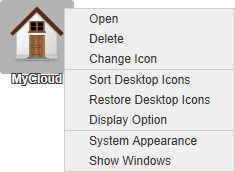
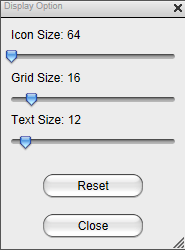
Toolbar
The toolbar gives you quick access to your applications and settings. Similar to the shortcuts on your desktop, you can delete and add your own shortcuts, however, this time it's not for folders and files but programs and settings.
Whereas the shortcuts on your desktop are hidden behind other windows, the toolbar stays on top, so you always have access to it. You can adjust the size, flip the orientation, move it to another position and also completely hide it, depending on what is most convenient for you.
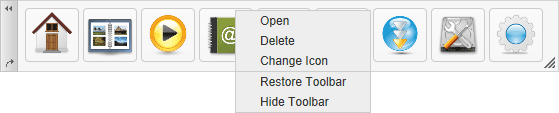
Wallpaper
Replace the wallpaper to add your personal touch. Right-click on the desktop to open the context menu and select System Appearance. Select a stock image or load one of your own photos.
To keep it fresh, select a folder where you have stored your own images and then enable the slideshow function. This will cycle through your photos and load a new image at a preset interval.