This article introduces the basics of network attached storage, also known as NAS. The information can be used as reference for all kinds of products but it was written mainly for AKiTiO's network attached storage enclosures. For more specific details about your network drive, please refer to the user manual that corresponds to your product.
What is NAS?
What is NAS?
NAS stands for network attached storage. Wikipedia defines it as computer data storage connected to a computer network providing data access to multiple clients.
Among AKiTiO's products, NAS is one of the main categories of storage related products. In comparison to network attached storage enclosures (NAS), AKiTiO also has direct attached storage enclosures (DAS). Both products are designed to house one ore more hard disk drives, allowing the user to store, backup and share their digital data. However, DAS devices are connected directly to the computer (e.g. via USB 2.0, USB 3.0, FireWire 400, FireWire 800, eSATA) and can only be accessed by one user at a time. NAS devices on the other hand are connected to the local network and can be shared among multiple users at the same time.
DAS (direct attached storage)
| Advantages: | Disadvantages: |
|
|
NAS (network attached storage)
| Advantages: | Disadvantages: |
|
|
The features and functions of a NAS will determine how and where the device will be used. AKiTiO's network attached storage solutions are all aimed at the small office and home office market (SOHO). In other words, the devices are mainly for personal use with the ability to share files among a couple of friends and colleagues. The pricing, performance and functions are therefore targeted at these kind of users.
In the last few years, these type of home network attached storage devices have become much more user friendly. It is no longer a product that requires extensive computer and network related knowledge but with the help of technology such as UPnP and DLNA, it has become almost a plug and play device. It is no longer used for data backup only but has become the central data and media server for the home network, enabling devices such as game consoles, picture frames, media players and other computers to access and share the files via network connection.
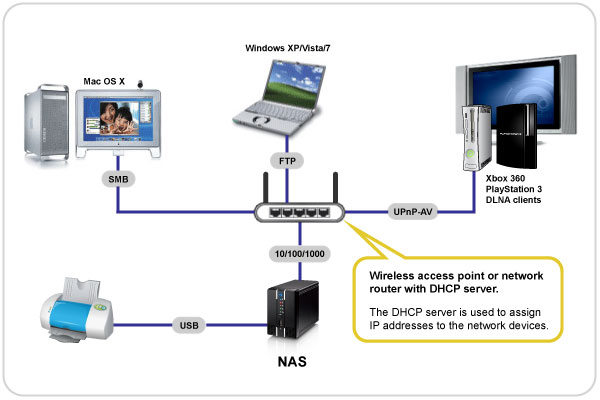
NAS Setup
How to setup a NAS
A NAS, as the name implies, is connected to the local network via Ethernet connection. It is not connected directly to the computer but to a network switch or router on the same local network as the computer that is used to access the drive.
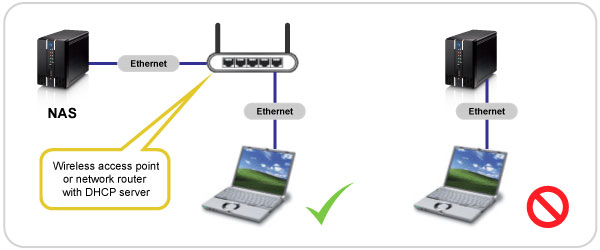
- Connect the network drive to the network switch or router.
- Turn on the power and wait about 1-2 minutes for the system to start up.
- The network drive will automatically obtain an IP address from the local DHCP server.
- Make sure your computer is connected to the same local network.
- Start the network utility that comes bundled with your network drive to locate your NAS.
- Configure your NAS (see user manual for more details).
- Done.
How to login
The most basic way to login to your network drive and configure the settings is by entering the IP address of the network drive into your web browser. Most NAS come with a network utility, a software application that can be run on your computer, helping you locating the device on the network and finding its IP address.
However, the network utility is usually only necessary the first time you set up your device when the NAS is sold without hard drives. Once the drive has been installed, the system set up and the configuration set, the network drive will be much easier to locate and access even without any additional utilities.
Depending on the functions and features of your network drive, the device will automatically show up in several different locations. Following are a couple of examples:
- UPnP icon under Network Places (Windows)
- Folders in Workgroup (Windows)
- Bonjour bookmarks (Mac)
- Music in iTunes (requires iTunes server)
- UPnP clients (requires UPnP-AV server)
Web Portal
MyCloud, the most recent NAS series from AKiTiO makes locating the device and accessing the data even easier. All you need is a web browser and the device name (MAC address) to login through our web portal. No matter where you are located, as long as you have an internet connection, you will be able to login and access your data.
How to use a NAS
How to use a NAS
How to use and access a network drive depends on the features and functions it has to offer and can therefore vary greatly. However, most NAS will have at least the basic SMB and FTP connection. The administrator can set up additional user accounts, create shares (folders that can be accessed by one or more users) and define access rights. If the NAS comes with a built-in media server, files that are stored in a certain directory can also be streamed to UPnP-AV clients such as game consoles, pictures frames, audio systems and other computers.
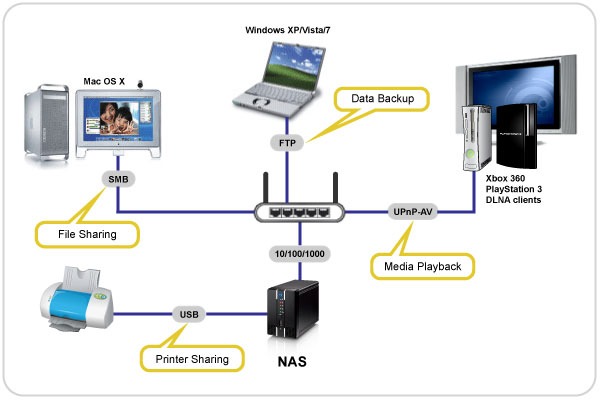
SMB
Server Message Block (SMB) is a network application-level protocol mainly applied to share files, printers, serial ports, and miscellaneous communications between nodes on a network. The NAS can be mounted on your computer, creating a link to the network drive. Files can be stored and accessed just like on an internal hard drive.
FTP
FTP or file transfer protocol is a commonly used protocol for exchanging files over any network that supports the TCP/IP protocol (such as the Internet or an intranet). There are two computers involved in an FTP transfer: a server (NAS) and a client (user's computer). We recommend installing and using a dedicated FTP application. Files can then be uploaded and downloaded through the FTP application but it is necessary to first download the files to the computer before they can be opened.
iTunes
If the NAS comes with a built-in iTunes server, music (MP3 audio files) that is stored in a dedicated directory can be accessed and streamed from within iTunes.
UPnP-AV
If the NAS comes with a built-in UPnP-AV media server, media files that are stored in a dedicated directory can be streamed to UPnP-AV clients such as game consoles, picture frames, and other computers. The supported file formats and how the files are presented will depend on the client but in general, files will be sorted by media type and can then be played directly from the NAS without the need to download or store them in any other location.
DLNA
The Digital Living Network Alliance (DLNA) is using standards-based technology to make it easier for consumers to use, share and enjoy their digital photos, music and videos. For example, a DLNA compliant TV will interoperate with a DLNA compliant NAS to play music, photos or videos. All you need to get started is a network and DLNA compliant devices. These devices can then connect, discover and communicate with each other over a home network.
Printer Server
If the NAS comes with a printer server, a USB printer can be connected to the NAS and then shared among its users via network connection. This allows users on the local network to print their documents through an USB printer that would usually have to be connected directly to the computer and could only be accessed by one user.
Web-based file browser
All NAS products offer a graphical-user interface (GUI) to configure the device but only certain models also come with a web-based file browser. This web-based file browser makes it possible to manage (e.g. upload, download, modify) and view the files (e.g. picture slideshow, video playback) right in the web browser. This feature is what makes the latest NAS much more user friendly, especially for users without network knowledge.
FAQ
FAQ
Why does FTP access on my Mac not work?
The FTP utility on the Mac is able to read the data on the network drive but you can not write any new data to the drive. To upload files, you will need to install a dedicated FTP application.
What is the default IP address?
There is no default IP address. The DHCP client on the network drive (enabled by default) will obtain an IP address from the local network router or switch (DHCP server) automatically.
Why can I not login with a different user name?
In order to login with a different user name, the current connection has to be disconnected. For PC users, this can be done in the Explorer under Tools. Select Disconnect Network Drive and choose your current login. In case this does not solve the problem, restart both the NAS and your Operating System.
Can I use a NAS as direct attached storage (e.g. USB device)?
In order to allow the HDD to be recognized by the Operating System (e.g. Windows) in DAS mode, the device needs to use a file system such as FAT32 or NTFS. These file systems have some disadvantages particularly when supporting multiple tasks (read/write) at the same time. This is the main reason why Unix/Linux, which is often used in NAS systems, uses other file systems such as EXT3, EXT4, XFS even though Unix/Linux can support FAT32/NTFS as well.
If the device uses FAT32/NTFS as the default file system, it will have limited features but it is possible to use in DAS mode. For example, our CloudSync is both a NAS and a USB device, but this cannot be extended to a 2-bay RAID product. On the other hand, if the device uses the Linux’s file system, Windows cannot read it and it does not make as much sense to use in DAS mode.
Which NAS to buy?
Which NAS to buy
Selecting the right type of NAS depends mostly on the way you intend to use it. AKiTiO's network attached storage enclosures are all aimed at the small home office and for personal use.
To start with, following are a couple of things to consider:
How much storage do you need?
AKiTiO's network attached storage enclosures are designed for single and multiple hard drives. If you do not need a lot of storage and prefer to keep the foot print, power consumption and noise to a minimum, go with a single-bay enclosure. If you need more storage and prefer to have the security of RAID protection, go with a multi-bay enclosure.
How important is data security?
If you have a backup of your data in a second location anyway, a single-bay enclosure might already do the trick. However, if this network drive is going to be your main backup, consider a dual-bay or even 4-bay enclosure with RAID protection. In case one drive fails, your data can still be recovered.
Do you want to share files?
It's always possible to set up additional user accounts and give these users access to certain shared folders but sharing can be made much easier with web-based file browsers and a web portal for remote login.
Do you want to stream your media?
Home entertainment products in your home may already come with the capability to connect to the network and access media files from other devices. As an example, the Playstation PS3 or Xbox 360 game console, picture frames, TVs with built-in DLNA client or other computers running iTunes or Windows 7. In order to easily share and stream your media files that are stored on the NAS, make sure it comes with a built-in UPnP-AV media server.
Who is going to use this device?
A person with basic computer and network knowledge is able to set up pretty much any kind of NAS and configure it to do what is needed. However, you might also want to share access with friends and family members that are not familiar with all this technology. If that's the case, look for a network attached storage enclosure that comes with a web-based file browser and a web portal for remote login. Files can then be accessed, managed and displayed directly in the web browser, without the need of any other software or instructions.
Disclaimer:
Information in this article is subject to change without notice. AKiTiO does not make any representations or warranties (implied or otherwise) regarding the accuracy and completeness of this document and shall in no event be liable for any loss of profit or any other commercial damage, including but not limited to special, incidental, consequential, or other damages. All brand names and product names used in this document are trademarks, or registered trademarks of their respective holders.

