To understand the differences between traditional network drives (NAS) and consumer oriented network drives or as we at AKiTiO like to call them, the personal cloud servers (PCS), we would like to highlight some of the functions that make up the difference.
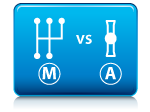 First, let's use the car as an analog to explain the overall difference. On one side, we have a car with a manual transmission and on the other side a car with an automatic transmission. To make it even more visual, the car with the manual transmission is from 1970 and the car with the automatic transmission is from 2011 with all the dashboard gadgets you might think of. Many people can drive both cars and at the end of the day, one way or the other, the gears get shifted and the car gets you from point A to point B but for some people, driving will be made much easier and more confortabe with the car from 2011.
First, let's use the car as an analog to explain the overall difference. On one side, we have a car with a manual transmission and on the other side a car with an automatic transmission. To make it even more visual, the car with the manual transmission is from 1970 and the car with the automatic transmission is from 2011 with all the dashboard gadgets you might think of. Many people can drive both cars and at the end of the day, one way or the other, the gears get shifted and the car gets you from point A to point B but for some people, driving will be made much easier and more confortabe with the car from 2011.
At the heart, both NAS and PCS are network attached storage devices that store and serve your digital data. Many people will be able to setup and use both devices but to use the analogy as comparison here, with the PCS being the car from 2011 that comes with the automatic transmission and dashboard gadgets, much can be simplified and made more convenient with the personal cloud server (PCS).
Setup
 With the traditional NAS, it is common to install an application on the computer or even make use of the command line console in order to locate the device on the network and set it up.
With the traditional NAS, it is common to install an application on the computer or even make use of the command line console in order to locate the device on the network and set it up.
With the PCS, all you need is an internet browser. Go to the login portal, enter the MAC address of your device and login as administrator. This works even when your device is on a different network. The setup for the PCS, excluding the installation and formatting process of the hard drive takes less than 45 seconds and all you really need to do to get started is to upload some media files.
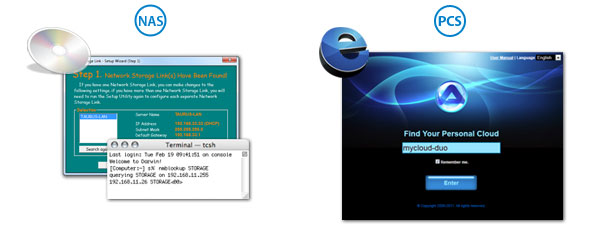
Login
 With the traditional NAS, the login is usually done on the local network and it might even be necessary to remember the IP address. The method to locate the device on the network changes depending on the Operating System. Setting up remote login when you are away from home is possible in some cases but requires certain network knowledge (e.g. port forwarding and DDNS) and further configuration of the network is necessary.
With the traditional NAS, the login is usually done on the local network and it might even be necessary to remember the IP address. The method to locate the device on the network changes depending on the Operating System. Setting up remote login when you are away from home is possible in some cases but requires certain network knowledge (e.g. port forwarding and DDNS) and further configuration of the network is necessary.
With the PCS, again, all you need is an internet browser. Go to the login portal, enter the MAC address or the server name you have previously registered and login. This works out of the box, no further setup is required and it works no matter if you are at home or on the road.
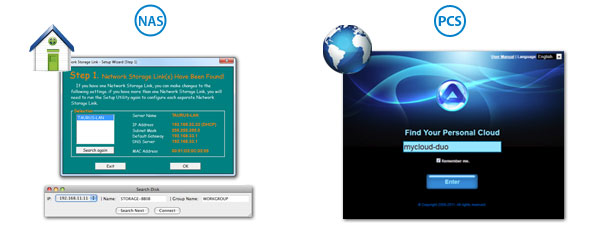
User Interface
 The web interface of the traditional NAS is usually a simple HTML interface and all that is done through that interface is setting up the configuration of the device. With the web interface on the PCS, the first screen you see looks like a desktop on your computer. It behaves and works pretty much like your computer too, with folders for your data, drag-and-drop functionality, multiple windows, taskbar for further programs and a configuration panel for the settings of your device.
The web interface of the traditional NAS is usually a simple HTML interface and all that is done through that interface is setting up the configuration of the device. With the web interface on the PCS, the first screen you see looks like a desktop on your computer. It behaves and works pretty much like your computer too, with folders for your data, drag-and-drop functionality, multiple windows, taskbar for further programs and a configuration panel for the settings of your device.
The settings are moved to the background and the main use of the interface is actually to interact with your device, meaning you can upload, download and view your data right there in the web browser. The neat thing is that this works the same across all Operating Systems, so as long as you have a web browser, you are set to go and don't have to learn anything else about how to mount network drives, how to install an FTP application, etc.
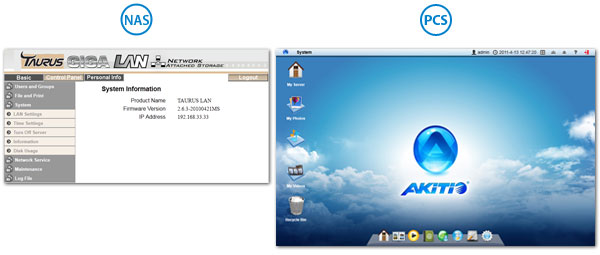
Sharing Data
 The way data is shared on the traditional NAS is by creating a directory and then sharing the access rights with other users. Any data that is then uploaded or copied to that directory can be seen by the users that have access to that folder.
The way data is shared on the traditional NAS is by creating a directory and then sharing the access rights with other users. Any data that is then uploaded or copied to that directory can be seen by the users that have access to that folder.
With the PCS, you can still do the same and upload data to a public folder but you can also simply select a folder and share it with some of your friends. An e-mail invitation will be sent to your friends and they can click on a link to view the files. Yes, this works for family members at home just as well as for your friends outside your home. You can even upload files from the server directly to social media sites like Flickr and Facebook if you want to share them with even more of your friends.

Extra Features
 Under the hood, traditional network services like the Samba and FTP server are there for both NAS and PCS. Even functions like the media server or remote login can be done for both devices. However, for the PCS, most of it is automated and it is not necessary to specifically set up or learn anything more about it. Instead, the focus is on how to best interact with the device and make it easy for the user to access the data.
Under the hood, traditional network services like the Samba and FTP server are there for both NAS and PCS. Even functions like the media server or remote login can be done for both devices. However, for the PCS, most of it is automated and it is not necessary to specifically set up or learn anything more about it. Instead, the focus is on how to best interact with the device and make it easy for the user to access the data.
As an example, you can playback your data on the TV in the living room through your PS3 game console. You can upload and view data on any web enabled device that has a web browser. With our free apps, you can even access the data from your mobile device (e.g. iPhone or iPad), making it possible to forget about all the network technology and simply enjoy storing, viewing and sharing your files.
Firmware Maintenance
 Both NAS and PCS have the ability to update the firmware, making it possible to fix bugs and add new features even after the product has been released. However, with the traditional NAS, the update has to be done manually and can involve several steps, which in some cases can even include the use of the command line console. If the user doesn't know where to obtain the new firmware or simply doesn't check if a new version is available, the firmware is outdated quickly.
Both NAS and PCS have the ability to update the firmware, making it possible to fix bugs and add new features even after the product has been released. However, with the traditional NAS, the update has to be done manually and can involve several steps, which in some cases can even include the use of the command line console. If the user doesn't know where to obtain the new firmware or simply doesn't check if a new version is available, the firmware is outdated quickly.
With the PCS, the device checks by itself if there is a new firmware version available and it can be updated automatically. It's simple, the download size of the differential updates is kept to a minimum and bugs can be prevented before the user even realizes that there might have been a problem.

