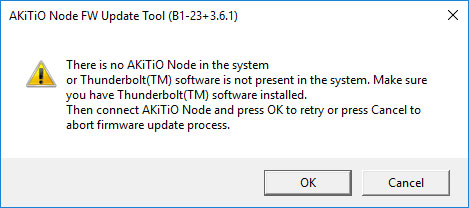Supported products:
NODE-T3IA-AKTU
Remarks
- The Thunderbolt Software version on the computer has to be version 16 or later (e.g. 16.1.47.275).
- The firmware update has to be done on a PC running Windows 10 when the device is connected to the computer via Thunderbolt 3.
- This firmware is only for AKiTiO products and specifically the model(s) as mentioned above. DO NOT use this firmware for any other devices!
Warning
- Never turn off or disconnect your unit during the firmware update procedure. This may damage your device! If the upgrade fails (e.g. power failure during firmware update), you may not be able to operate your device anymore.
How to update the firmware
- Right-click on the Thunderbolt icon in your taskbar. When a Thunderbolt device is connected, this icon will appear automatically. If not, select the Start button and sroll through the program list to locate and open the Thunderbolt™ Software first. In the context menu, select Settings and then go to Details... to check the current version of your software (driver).
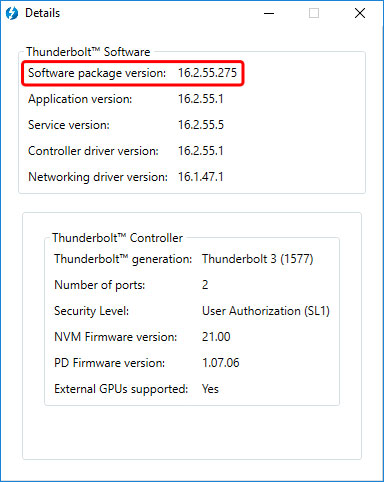
- Download the corresponding firmware utility depending on the Thunderbolt Software version on your computer, save it on your local disk and unzip the file.
- Connect the device to your computer via Thunderbolt and turn on the power.
- Wait until the device has been recognized by the system and then double-click the *.exe file to start the update.
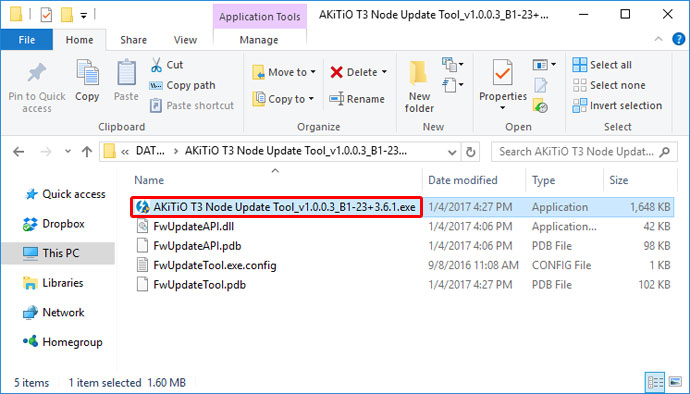
- Select the device "inXtron, AKiTiO Node" and click Next.
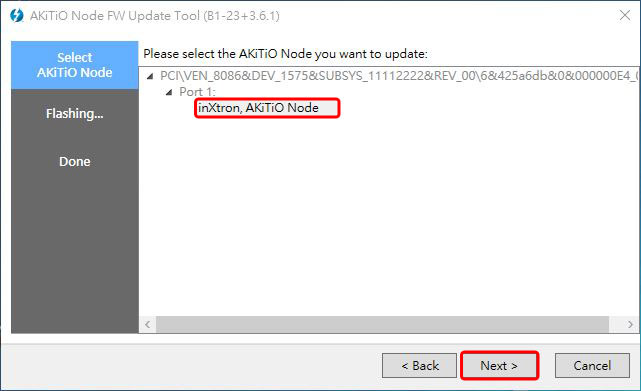
- Wait for the update to finish and make sure not to turn off the power or disconnect the device while the update is still in progress.
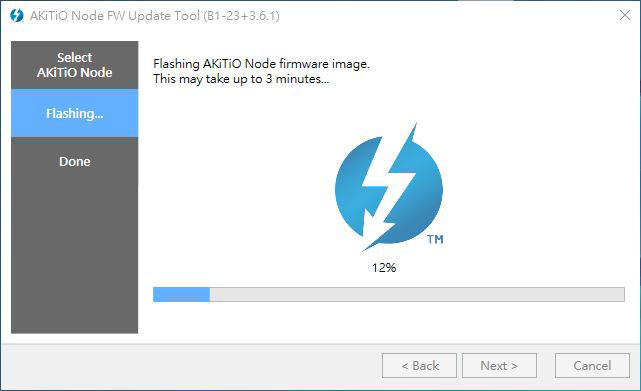
- When the update has been completed successfully, click on the X in the top right corner to close the program.
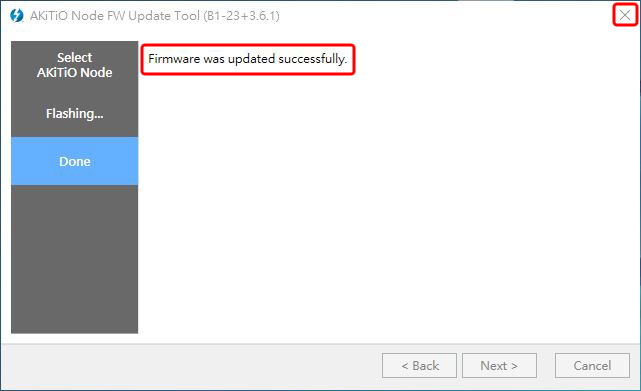
- Safely eject the device from your system and turn off the power.
- Restart it to complete the firmware update procedure.
Remarks
- If the firmware utility was unable to recognize your device, following error message will appear. Please make sure that the power is turned on, reconnect the Thunderbolt cable and then click OK to try it again.