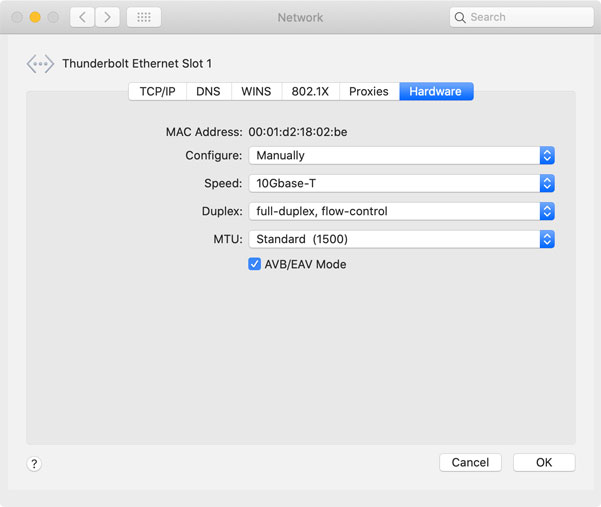FAQ - Frequently Asked Questions - Knowledge Base
[Thunder3 Dock Pro] Unable to establish a network connection on macOS
If you are unable to use the 10G Ethernet port on the AKiTiO Thunder3 Dock Pro to establish a network connection, following are some tips on how to troubleshoot the network interface on macOS.
- Safely eject all devices from the dock and disconnect the Thunderbolt cable. Unplug the power connection to the dock and restart the computer. When the computer has restarted, reconnect the power and the Thunderbolt cable, wait for 30 seconds and check if that has solved the problem.
- Plug in the power adapter and connect the Thunderbolt cable to your computer. The LED light on top of the dock should light up blue. If it's green, reseat the Thunderbolt cable and/or try it with a different cable.
- On your Mac, click About This Mac in the Apple menu. The version of your macOS needs to be macOS 10.13.4 or above.
- Click System Report... and go to Hardware > Thunderbolt. Your Thunder3 Dock Pro should be listed there. If not, your Thunderbolt device has not been recognized correctly.
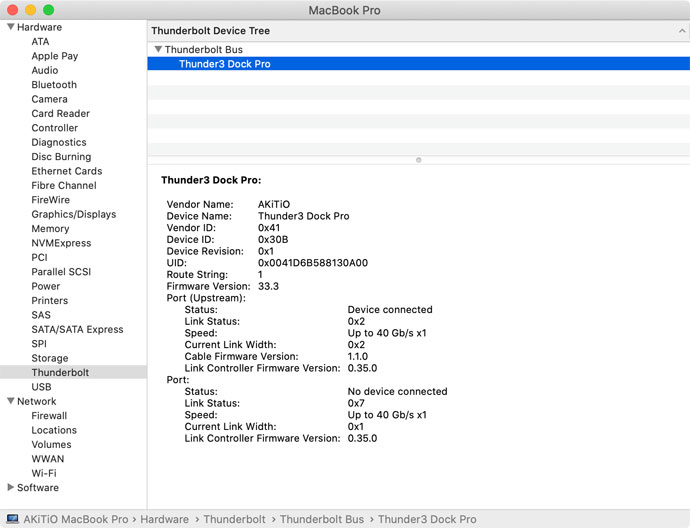
- Go to Hardware > PCI. You should see three additional controllers there, including an Ethernet Controller. If you don't see the Ethernet Controller but you do see the AHCI and USB controller, this might be a hardware defect.
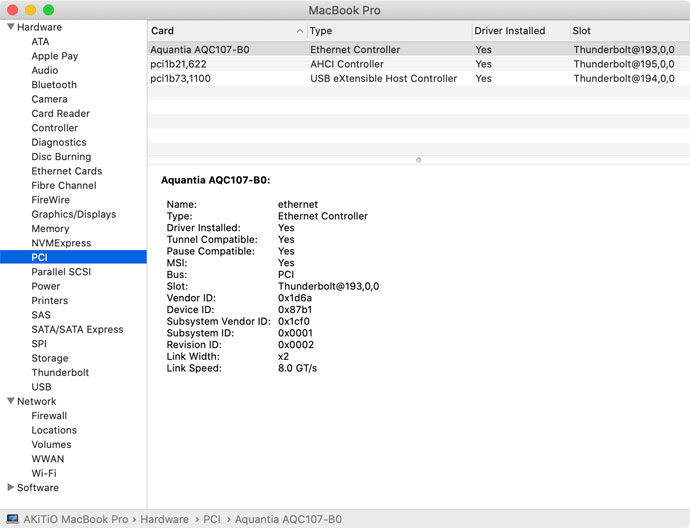
- Go to Network in your System Preferences. Under normal circumstances, the new network interface is recognized automatically and a connection (e.g. Thunderbolt Ethernet Slot 1) is established within a couple of minutes, indicated by the green status light.
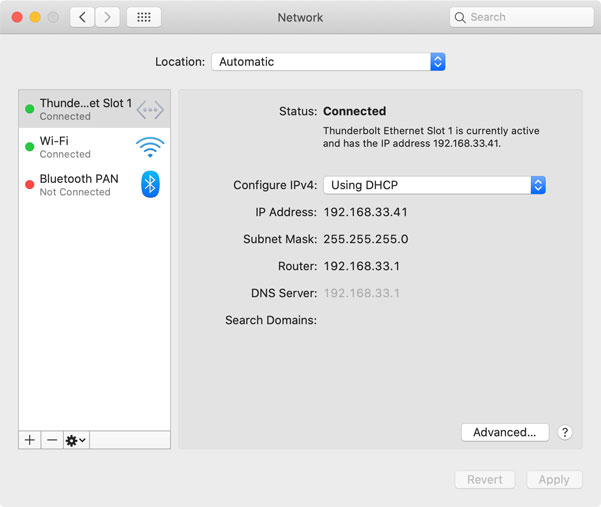
If you find that at step 5, the network connection still doesn't work or you don't see the new Thunderbolt Ethernet slot, following are some more tips in no particular order.
- Check the LED lights on the Ethernet port to see if the link has been established and if there is any activity.
- Disconnect and reconnect the Ethernet cable. If your network router has more than one free port, plug the cable into a different port.
- If you have access to another Ethernet cable, temporarily replace the cable. For this test, the shorter the cable the better.
- Restart your network router or hub.
- If the new network adapter is missing, click on the plus symbol and manually add the adapter for the Thunderbolt Ethernet Slot. Click Apply and wait a couple of minutes.
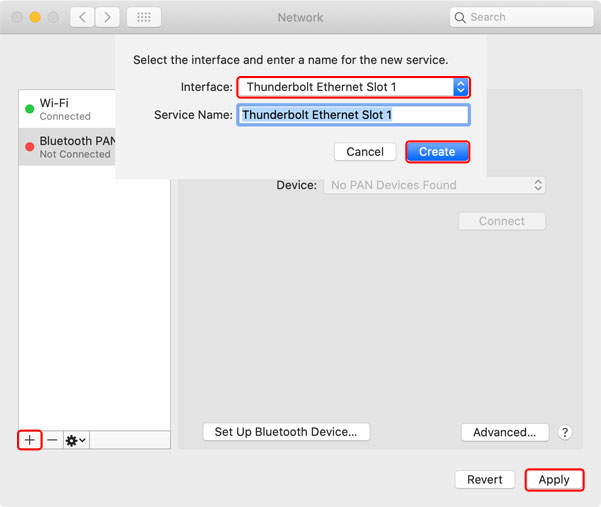
- If the new network adapter is listed but not connected, select it from the list, click the minus symbol to delete it and then add it back as seen above. Wait for a couple of minutes to see if that has fixed the problem.
- Select the network adapter, click Advanced and check your TCP/IP settings. If you have previously set this manually to a static IP address, go back to "Using DHCP" and see if that solves the problem.
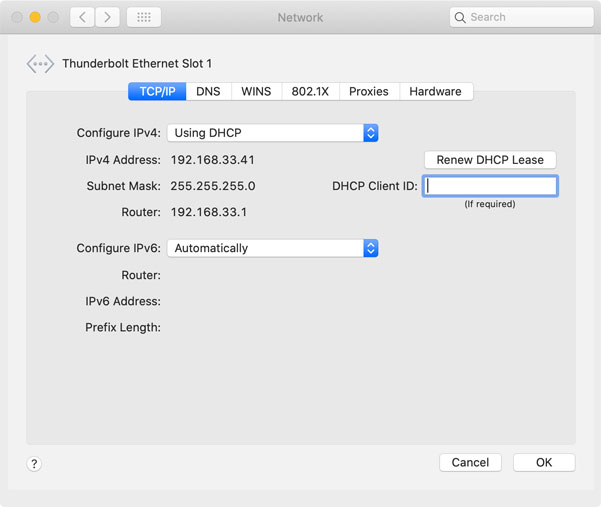
- Select the network adapter, click Advanced and check your Hardware settings. If you have previously set this manually, go back to automatically and see if that fixes the problem. If you are currently using Automatically, you could also set it to Manually and then test some different configurations (e.g. set speed to 1G or 10G, enable or disable AVB, etc.).