FAQ - Frequently Asked Questions - Knowledge Base
Why is my Thunderbolt 3 device not recognized?
To troubleshoot the scenario where a Thunderbolt 3 device is not recognized properly, we suggest checking following items:
- Make sure that both the computer and the device are turned on and that the Thunderbolt 3 device is connected to the computer via the Thunderbolt interface.
- Disconnect and re-connect the Thunderbolt cable and/or restart the computer.
- Use the Thunderbolt 3 cable that was included. If you own a second cable, test both to rule out any problems with the cable.
- Confirm that your computer supports Thunderbolt. If it has a USB-C port but only supports USB, the Thunderbolt device won't work.
- For Windows PCs, update the BIOS of your computer.
- For Windows PCs, update the Thunderbolt firmware (NVM) on your computer.
- For Windows PCs, update the Thunderbolt software (driver) on your computer.
- For Windows PCs, when you connect a new device for the first time, you might have to approve the device. Select "Always Connect".
- For Windows PCs, if the device is recognized at first but disconnecting and re-connecting fails, install the device driver for Windows.
- For Windows PCs, if the device is no longer recognized after upgrading your operating system (e.g. from Windows 7 to Windows 10), uninstall the Thunderbolt software and re-install the latest version, even if it's the same version.
When updating the driver and firmware for your computer, make sure to follow the instructions of the manufacturer. In some cases, it's necessary to update the firmware in a certain order (e.g. update BIOS first, Thunderbolt software second and Thunderbolt firmware last). We recommend temporarily disconnecting the external Thunderbolt device when doing the BIOS and firmware update on your computer.
To check the current firmware and driver version of your system, connect your Thunderbolt 3 device to your computer and right-click on the Thunderbolt icon in the taskbar. For older versions of the Thunderbolt Software, select "Settings" and open "Details". For newer versions of the Thunderbolt Software, select "About". Under normal circumstances, you should be able to see your attached device and the current version of the software, application and the driver as seen below.
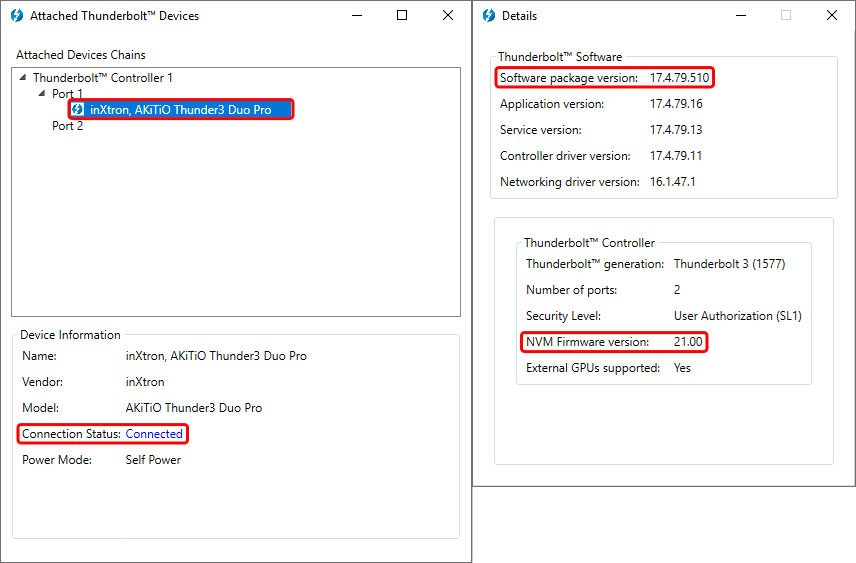
You can also check this website at https://thunderbolttechnology.net/updates to see if there are any updates for your computer.
If none of the above helps or you believe the product is defective, please contact us for further help.


