Supported products:
NT2-U3ASA1-AKT
4K Support
By default, with firmware version 17 0F and 17 11, support for 4K sectors is enabled in order to provide backwards compatibility with older 32-bit Operating Systems (e.g. Windows XP) that would otherwise not recognize large volumes over 2TB. If you are using a newer Operating System (e.g. Windows 7) and you would like to remove one of the drives in a RAID 1 array and still be able to access the data when the drive is installed in the computer or another 1-bay enclosure, please update the firmware using the special release 17 00 or 17 12. Keep in mind that it is necessary to re-format the drives after the firmware update.
Remarks
- The firmware utility is only available for Windows.
- The firmware has to be updated when the device is connected to your computer via USB.
- We strongly recommend to backup all your data prior to the firmware update. In some cases, it's necessary to re-format the drives after the firmware update, therefore erasing all existing data on the drives.
Warnings
- Never turn off your unit during the firmware update procedure. This may damage your device! If the upgrade fails (e.g. power supply failure during firmware update), you may not be able to operate your device anymore.
- This firmware is only for AKiTiO's standard products and specifically the model(s) as mentioned above. DO NOT use this firmware for any other devices!
Firmware Check
- Download the firmware utility (UpgTool), store it on your computer and unzip the files.
- Turn on your external drive and connect it to your computer via USB.
- Run the tool (upgtool.exe) and click on Show FW Version to see the current firmware version of your device.
- Depending on the current firmware version, use the following firmware to update your device:
Current version 100316 00 17 0F >> Use firmware version 100316 00 17 10 to disable support for 4K sectors
Current version 100316 00 17 10 >> Use firmware version 100316 00 17 0F to enable support for 4K sectors
Current version 100316 00 17 11 >> Use firmware version 100316 00 17 12 to disable support for 4K sectors
Current version 100316 00 17 12 >> Use firmware version 100316 00 17 11 to enable support for 4K sectors
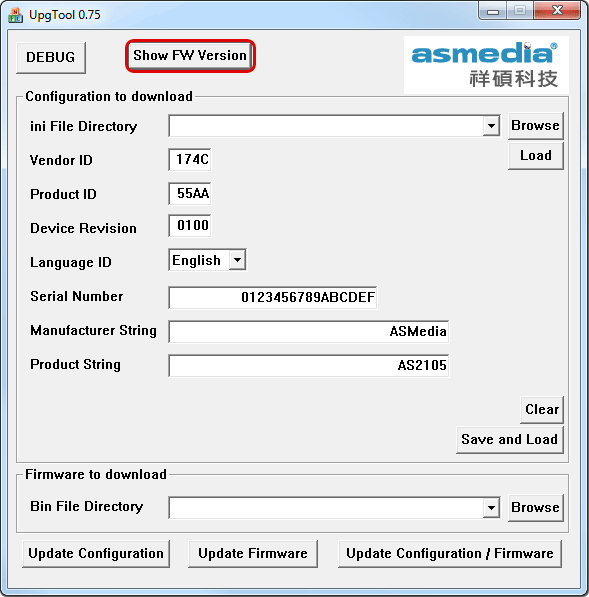
Update the firmware using the PC UpgTool
- Download the firmware (e.g. 100316 00 17 12), save the file on your computer and unzip it.
- If not already connected, turn on your external drive and connect it to your computer via USB.
- Backup all your data on the external drive in a different location.
- Use the firmware utility from the previous firmware check (PC UpgTool).
- Click Browse and select the *.bin file you have downloaded in step 1.
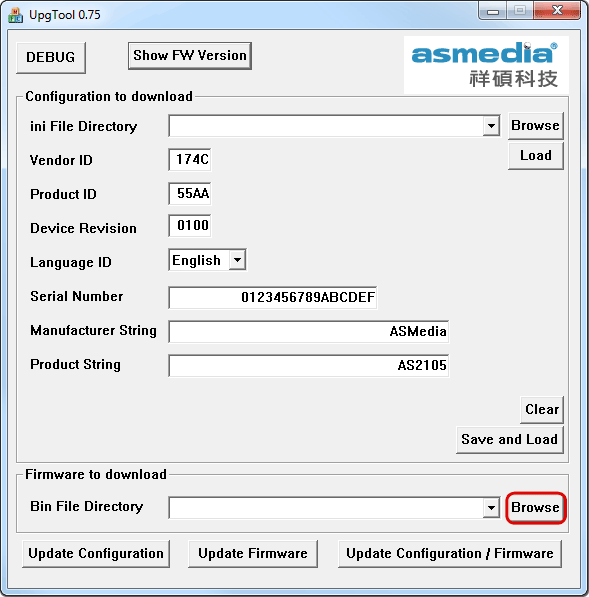
- Click Update Firmware to update the firmware.
- Wait until the update is completed. Never turn off the power while the update is still in progress!
- Click OK after the the firmware has been downloaded (updated).
- Restart your external drive.
- Remove the existing partition(s), create a new partition and format the drive.
- Move your data back to the external drive.
- Done!

