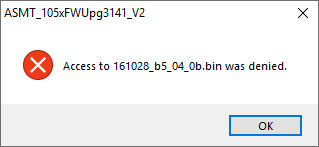Supported products:
NT2-U31AA-AKTU
Remarks
- The firmware has to be updated when the device is connected via USB.
- The Mac Updater is compatible only with macOS 10.14.6.
- This firmware is only for AKiTiO products and specifically the model(s) as mentioned above. DO NOT use this firmware for any other devices!
Warning
- Never turn off or disconnect your unit during the firmware update procedure. This may damage your device! If the upgrade fails (e.g. power failure during firmware update), you may not be able to operate your device anymore. Make sure the device to be udpated is the only one currently connected to the computer. For multiple devices, please update them one at a time.
Mac OS X
macOS 10.14.6
- Make sure your device is currently either turned off or disconnected from the computer.
- Download the Mac updater, double-click on the *.dmg file to open it and move the folder to your Desktop.
- Open the firmware utility.
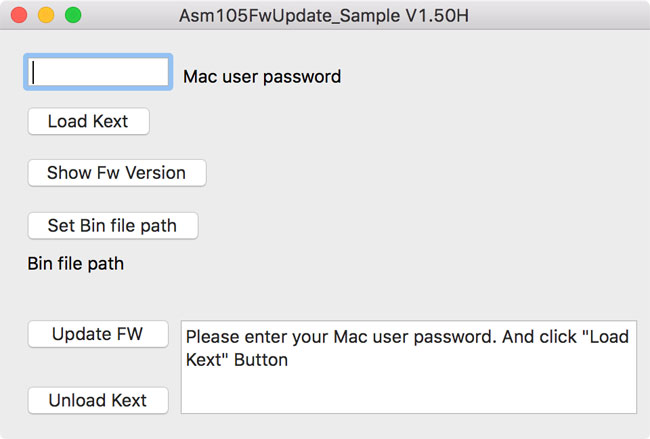
- Enter the user password of your computer.
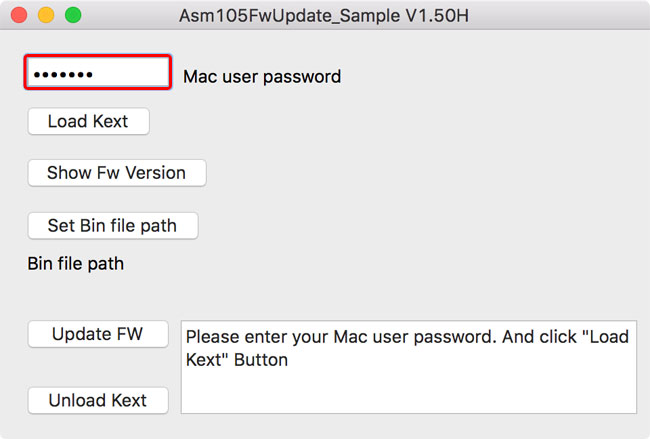
- Click Load Kext to load the kernel extension.
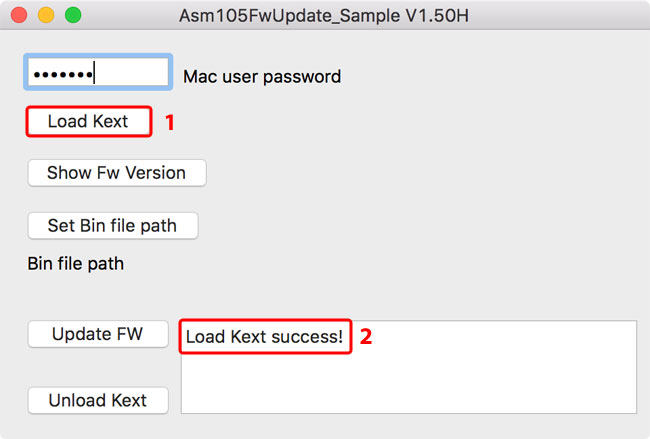
- If prompted to enable the new system extension, go to Security Preferences.
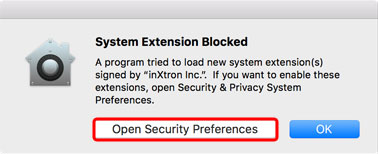
- In your system Preferences under Security & Privacy, if it's not already set to allow apps downloaded from 'App Store and identified developers', set this first and then click Allow to unblock the firmware utility from 'inXtron Inc..'.
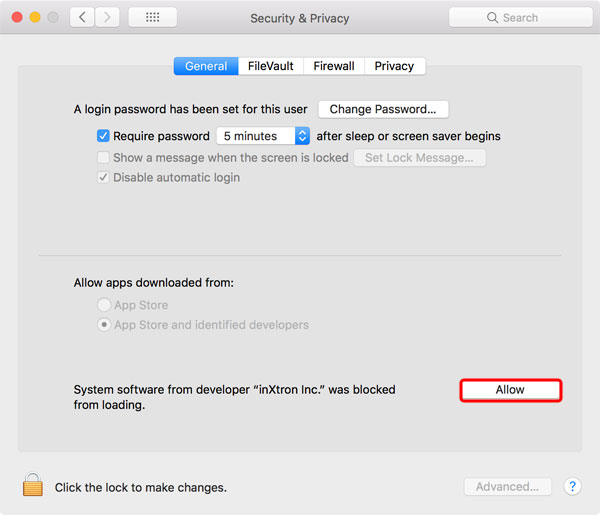
- Connect the device to your computer via USB and turn on the power.
- Click Show Fw Version to display the current firmware version. If it's already up to date, abort at this point and unload the kernel extension.
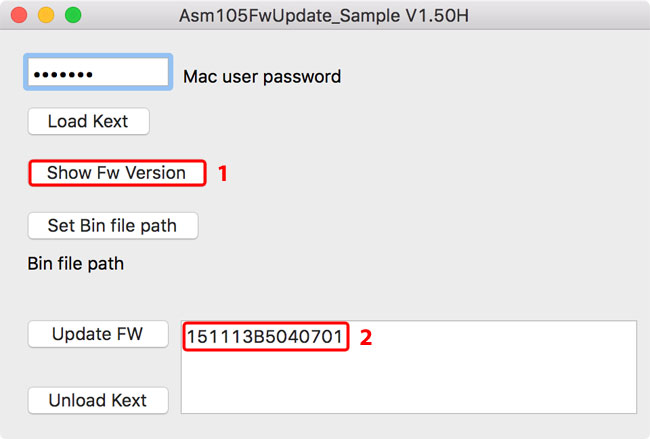
- Click Set Bin file path and locate the firmware that you have just downloaded (*.bin file).
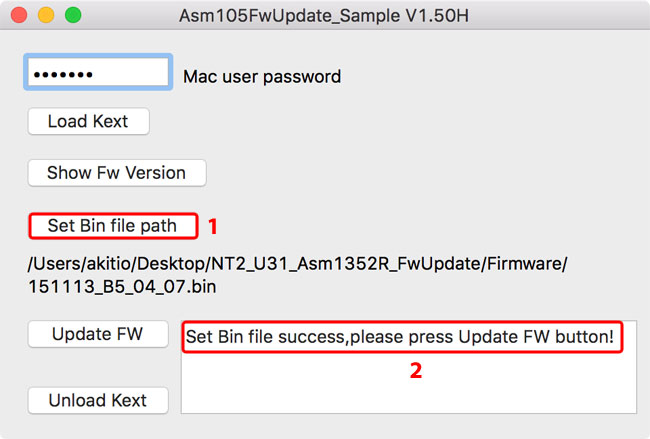
- Click Update FW to update the firmware of your device.
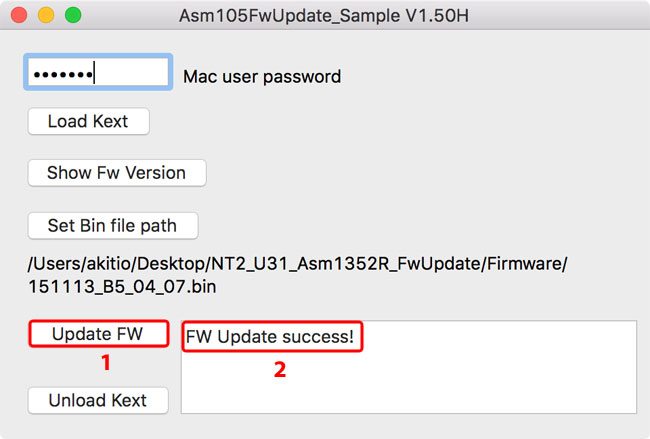
- Click Show Fw Version to make sure the update was successfull.
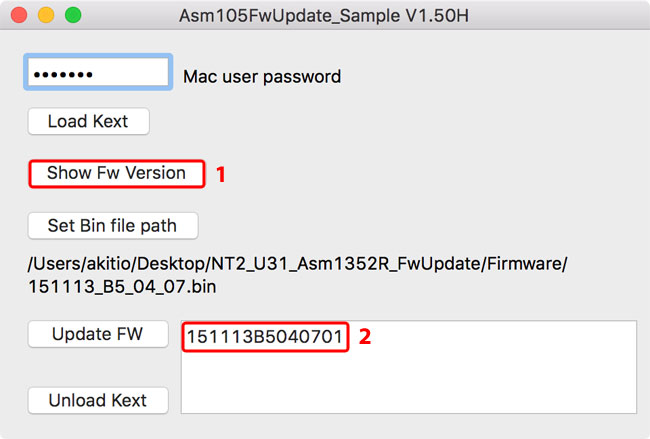
- When done, click Unload Kext to remove the kernel extension.
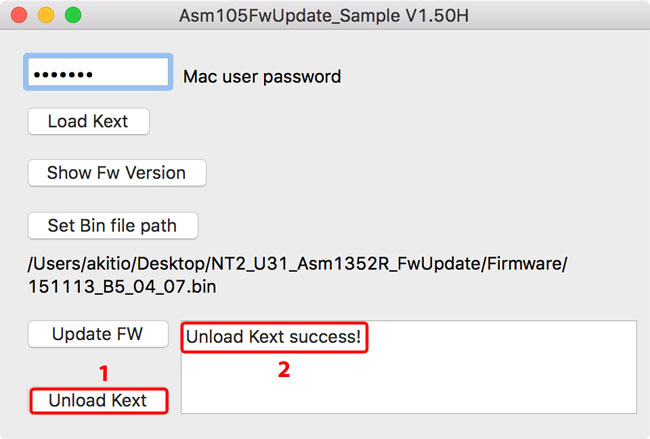
- Close the firmware utility, eject your device and reboot it to complete the update.
Microsoft Windows
Windows
- Download the PC updater, save it on your local disk and unzip the file.
- Connect the external drive to your computer via USB.
- Wait until the device has been recognized by the system and then double-click the *.exe file to start the update.
- Wait for the update process to finish and then click OK to complete the update.
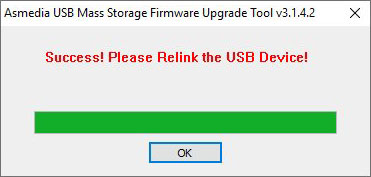
- Restart your external device.
- Done!
Remarks:
- If you get an error "Access to xxx was denied", close the program, delete the file mentioned in the error message and then run the program again.