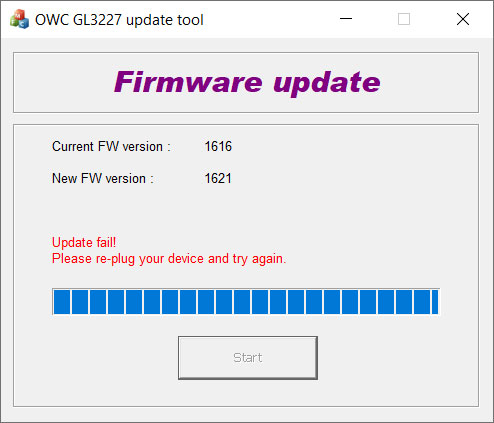Supported products:
T3DAA0007Y00U
Remarks
- Temporarily disconnect any devices that are connected to the Thunder3 Dock Pro (e.g. other Thunderbolt devices or USB devices).
Warnings
- Never turn off your unit during the firmware update procedure. This may damage your device! If the upgrade fails (e.g. power failure during firmware update), it may brick your device.
- This firmware is only for the AKiTiO products mentioned above. DO NOT use this firmware for any other devices!
- Make sure the device to be udpated is the only one currently connected to the computer.
Card Reader Update macOS
Installing the Mac updater
- Download and store the Mac Updater (SD card reader) on your computer.
- Ctrl or right-click on the *.pkg file and select Open to install the firmware utility.
- Click Continue and then follow the installation wizard.
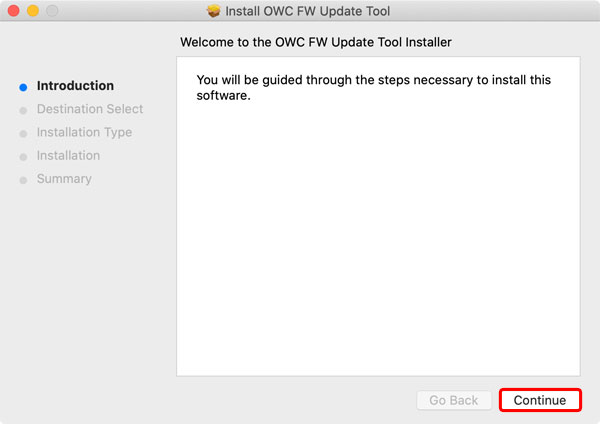
- Click Install to install the app on your local disk.
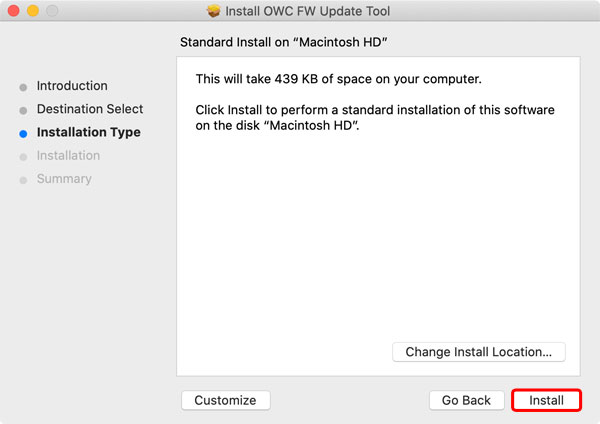
- Click Continue Installation.
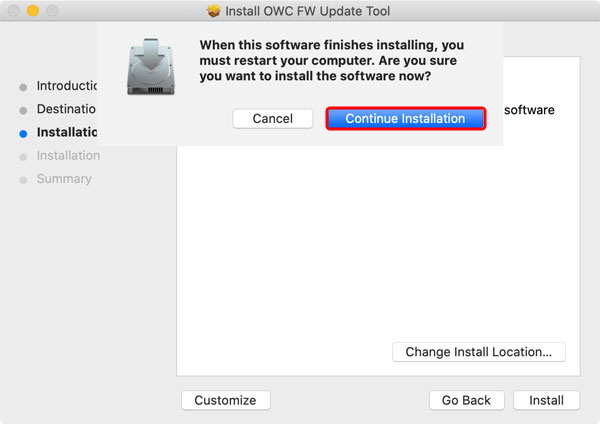
- If you get a security prompt at this point, click Open Security Preferences.
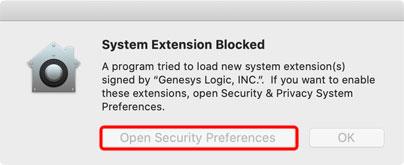
- Go to your system Preferences and open Security & Privacy. Click the lock to make changes and if it's not already set to allow apps downloaded from 'App Store and identified developers', set this first and then click Allow to unblock the firmware utility from 'Genesys Logic, INC.'.
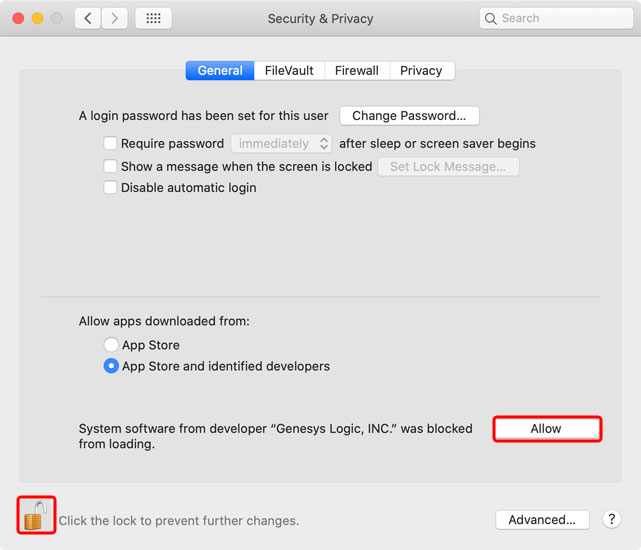
- At this point, you should be able to complete the installation of the app. When done, click Restart to reboot your system
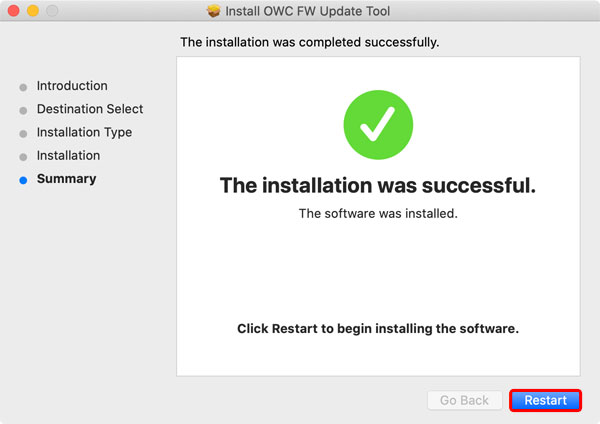
Updating the firmware
- Make sure the device has been recognized by your system. Also, an SD card has to be inserted into the card reader of the Thunder3 Dock Pro and the card has to be recognized in order to update the firmware. If the card is currently not recognized correctly, disconnect any USB devices that are connected to the Thunder3 Dock Pro, unplug the power adapter and then reconnect the power adapter while the SD card is still inserted into the card reader.

- Use Launchpad and open the firmware utility.

- If your current firmware version is older than the new firmware version, click Start to update the firmware.
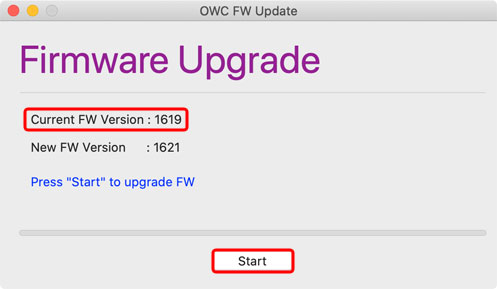
- Click OK to confirm and continue.
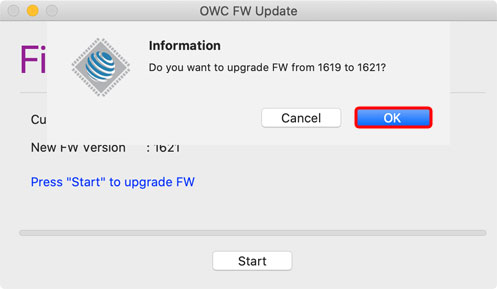
- Wait for the update to complete.
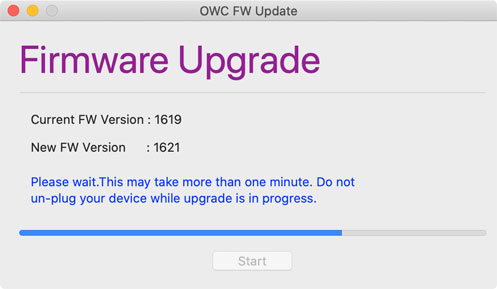
- When completed, click OK to close the confirmation window.
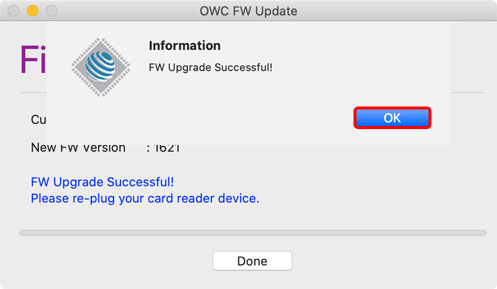
- Safely eject the SD card but leave it inserted in the card reader, disconnect and reconnect the Thunderbolt cable, then wait a few seconds for the firmware utility to detect your device. When you see the "FW Upgrade Successful!" message, click Done to close the app.
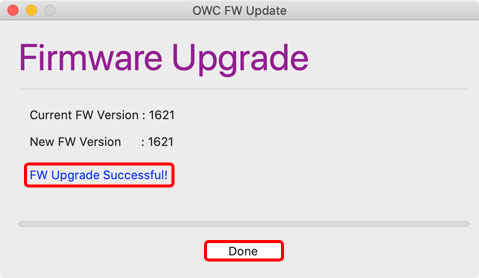 .
.
Uninstalling the Mac updater
- Use the Finder and locate the folder of the firmware utility inside the Applications folder. Open 'Uninstall.command' to remove the firmware utility.
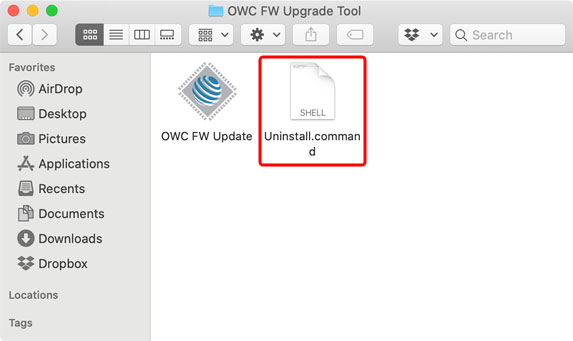
- In the Terminal, enter your user password to continue.
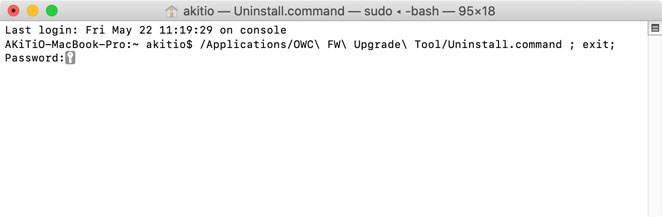
- When prompted to restart your system, click OK.
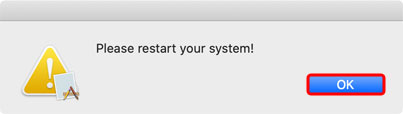
- Wait until the process as completed. When done, close the Terminal windows and restart your system.
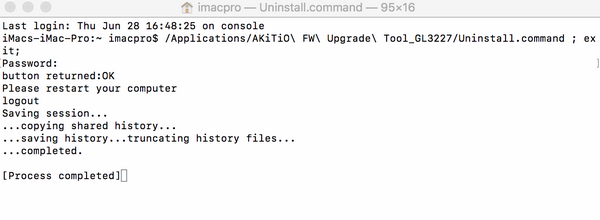
Remarks
If the device and/or the SD card are not recognized correctly by your system, the message "GLLUD kext is not supported on this device!" will be shown. Please remove the SD card, insert it again and then attempt to update the firmware again.
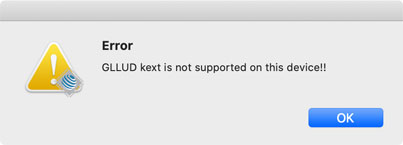
Card Reader Update Windows
Updating the firmware
- Download and unzip the PC Updater (SD card reader) on your computer.
- Make sure the device has been recognized by your system and there is an SD card inserted in the card reader.

- Double-click on the *.exe file to start the firmware update.
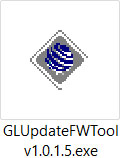
- If your current firmware version is older than the new one, click Start to update the firmware.
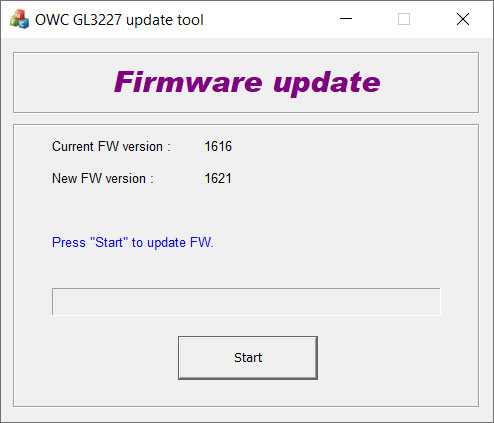
- Click OK to continue.
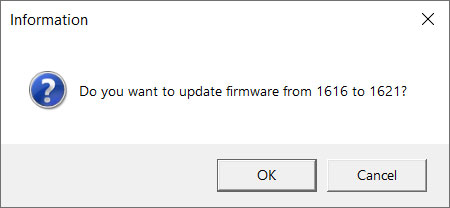
- Wait until the firmware update has been completed and then click OK to close the confirmation window.
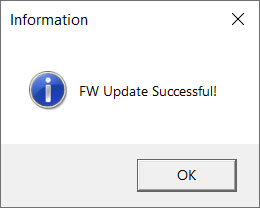
- Close the firmware utiliy.
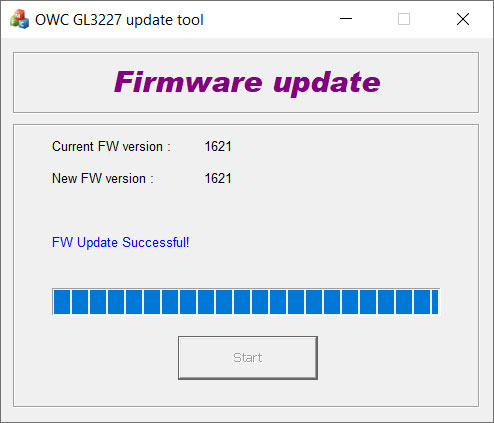
- Eject the SD card, disconnect the Thunderbolt cable, wait a few seconds and then reconnect the cable to complete the firmware update process.
Remarks
If your device has not been recognized correctly or there is no SD card inserted, the message "No device is found" will be shown. Disconnect and reconnect the Thunderbolt cable and/or insert an SD card.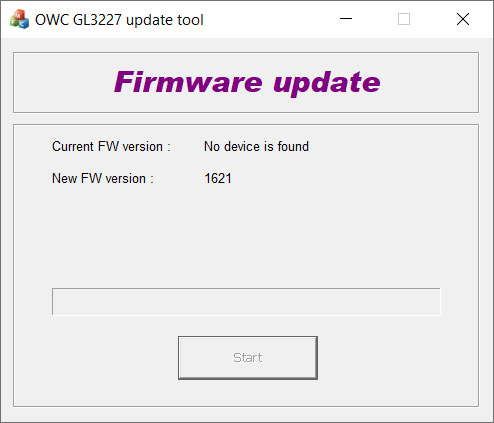
If the firmware update failed, close the firmware utility, eject the device and disconnect the Thunderbolt cable. Reconnect the cable and then run the firmware update again.