Supported products:
T3QM-T3DIAY-AKT
Remarks
- This firmware update tool is available only for macOS 10.12.4 to macOS 10.15.7. It is NOT compatible with macOS Big Sur, M1 Macs or the MacBook Pro (13-inch, 2020, Four Thunderbolt ports).
- This firmware is only for AKiTiO products and specifically the model(s) as mentioned above. DO NOT use this firmware for any other devices!
Warning
- Never turn off or disconnect your unit during the firmware update procedure. This may damage your device! If the upgrade fails (e.g. power failure during firmware update), you may not be able to operate your device anymore.
macOS
How to update the firmware on macOS
- If you are using anti-virus software on your Mac and downloading or opening the files is causing an alert, temporarily disable the program. For more information, please refer to the explanation on top of this page about the virus alert.
- Download the Mac updater, double-click on the *.dmg file to open it and move the folder to your Desktop. This folder includes the kernel extension, the firmware utility and the latest firmware.
- If you are using macOS 10.14.3 or later, please disable SIP (System Integrity Protection) before proceeding by following steps 4-7. Otherwise, skip to step 8.
- Restart your computer and hold down Command + R to reboot into recovery mode.
- Open the Utilities menu and select Terminal.
- Type csrutil disable to disable System Integrity Protection (SIP).
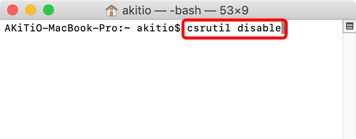
- Type reboot to restart your computer.
- Connect the device to your computer via Thunderbolt.
- Temporarily disable network access to your computer.
- Control or right-click on the AsmPciKextInstaller app and select Open.
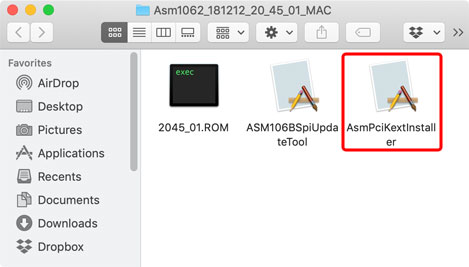
- Enter your user name and password. Click OK to allow the program to install the kernel extension.
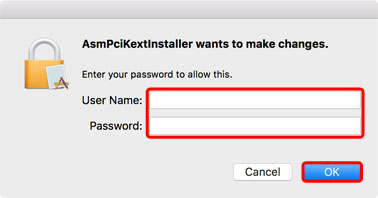
- Click Install to install the kernel extension. After sucessfully installing the extension, keep this program open until the firmware has been updated, so that you can uninstall the extension again at the end.
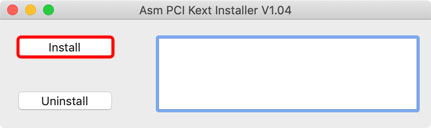
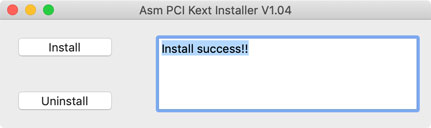
- If prompted to enable the new system extension, go to Security Preferences.
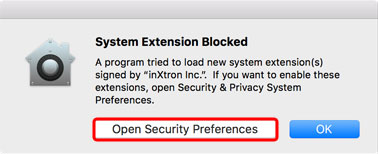
- In your system Preferences under Security & Privacy, if it's not already set to allow apps downloaded from 'App Store and identified developers', set this first and then click Allow to unblock the firmware utility from 'inXtron Inc..'.
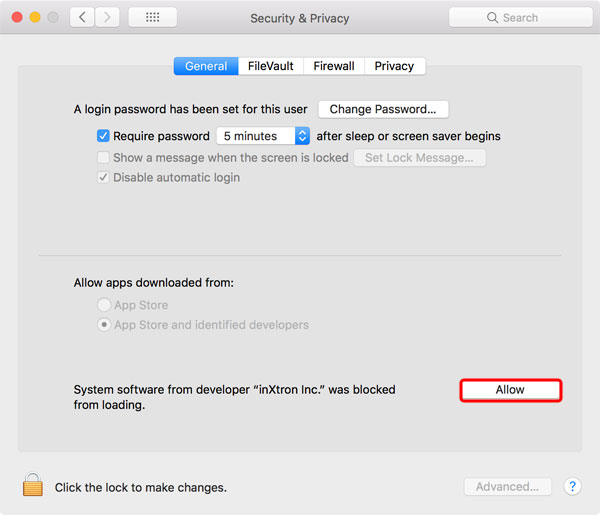
- Control or right-click on the ASM106BSpiUpdateTool app and select Open.
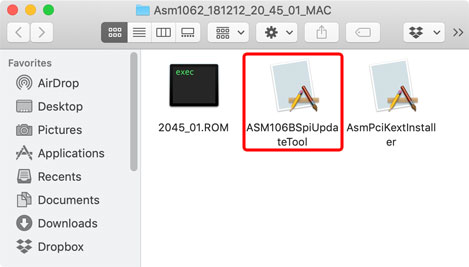
- Click Display to detect your device and show the current fimrware version.
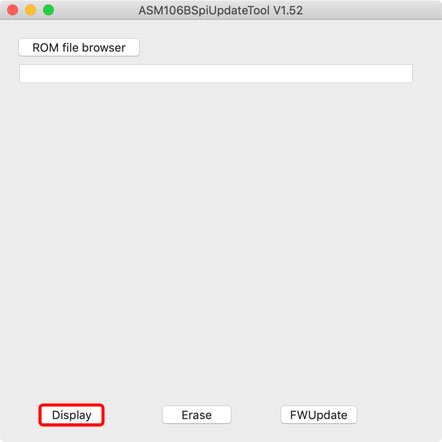
- The Thunder3 Quad Mini is based on two Asmedia controllers, so it should find 2 devices and 2 controllers. If more than two devices are detected, disconnect the other devices first, before proceeding.
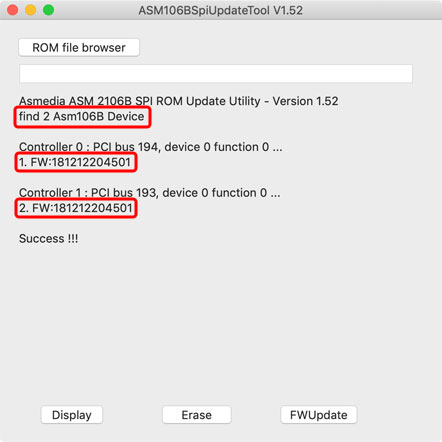
- Click ROM file browser and select the latest firmware (e.g. 2045_01.ROM) that is included in the downloaded file.
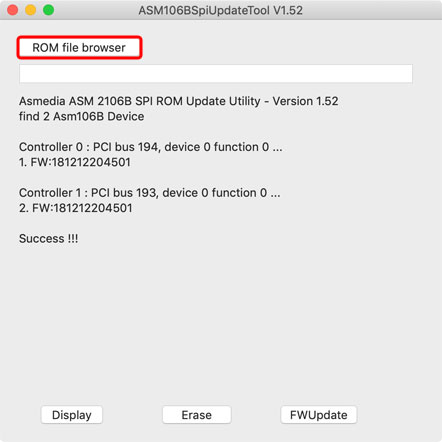
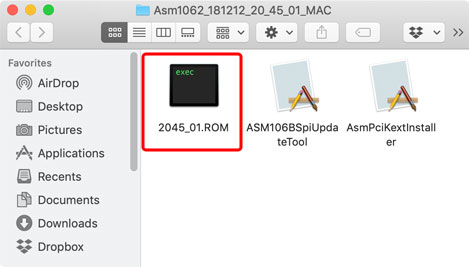
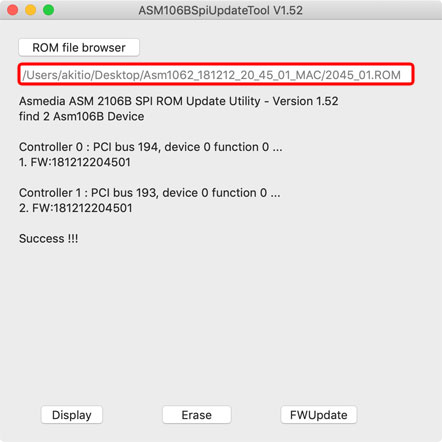
- Click FWUpdate to update the firmware and wait for the process to complete.
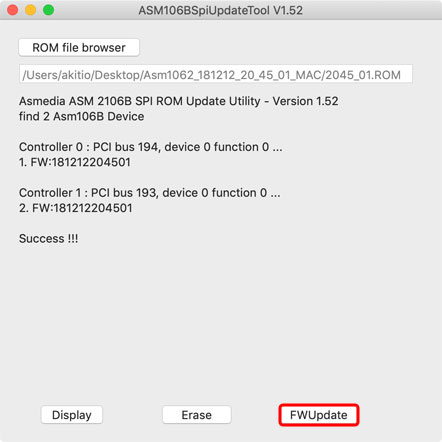
- When the update has been completed, the message "FW Update Success !!!" and "PASS:2" will be shown .
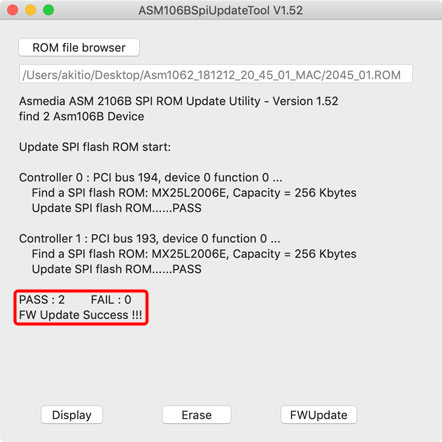
- To check the current firmware version of your device again and to complete the update, disconnect and then reconnect the Thunderbolt cable. Click Display and it should show the latest firmware version.
- Uninstall the kernel extension, close both apps and delete all the firmware files on your desktop.
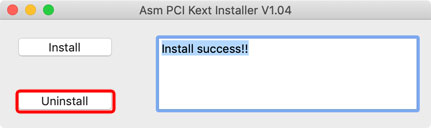
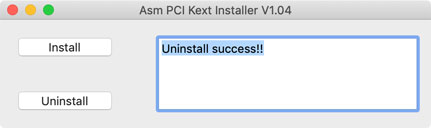
- If you are using macOS 10.14.3 or later, repeat steps 4-7 but at step 6, type csrutil enable to re-enable System Integrity Protection (SIP).
- Re-enable the anti-virus software and network access to your computer.
- Done.

