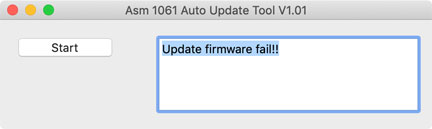Supported products:
T3QX-T3DIAY-AKTU
Remarks
- The firmware cannot be updated on a PC that has a built-in AMS106x SATA controller.
- This firmware is only for AKiTiO products and specifically the model(s) as mentioned above. DO NOT use this firmware for any other devices!
- The Mac updater is available only for macOS 10.12.4 to macOS 10.15.7. It is NOT compatible with macOS Big Sur, M1 Macs or the MacBook Pro (13-inch, 2020, Four Thunderbolt ports).
Warning
- Never turn off or disconnect your unit during the firmware update procedure. This may damage your device! If the upgrade fails (e.g. power failure during firmware update), you may not be able to operate your device anymore.
Windows
How to update the firmware on Windows
- Download the PC updater, save it on your local disk and unzip the file.
- Connect the device to your computer via Thunderbolt and turn on the power.
- Wait until the device has been recognized by the system and then double-click on the *.exe file to start the update.
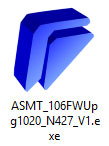
- Accept the license agreement to continue.
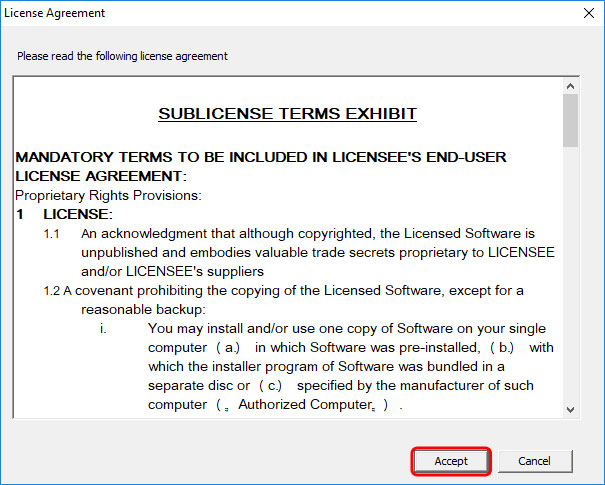
- Wait for the update to finish and make sure not to turn off the power or disconnect the device while the update is still in progress.
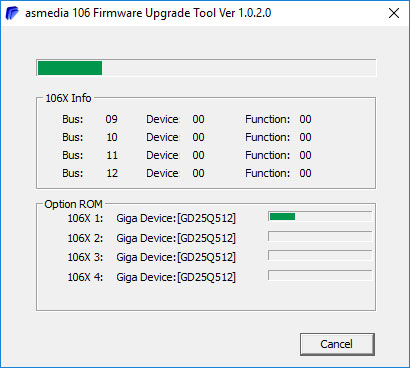
- When the update has been completed, you will be prompted to restart the computer. Click Finish to restart the computer.
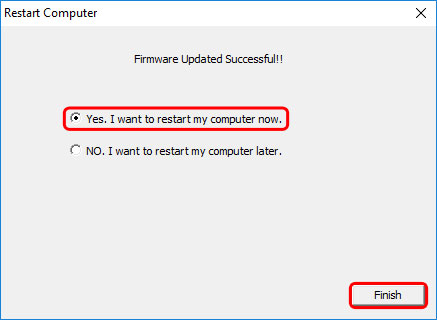
- Restart and reconnect the device as well to complete the firmware update procedure.
Remarks
- If the firmware utility was unable to recognize your device, following error message will appear. Please make sure that the power is turned on, reconnect the Thunderbolt cable and then try it again.
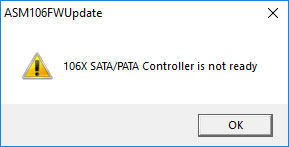
- If your PC has a built-in AMS106x SATA controller, the utility will be unable to update the firmware and following error message will appear. Please use a different PC to udpate the firmware.
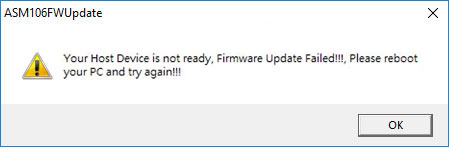
macOS
How to update the firmware on macOS
- If you are using anti-virus software on your Mac and downloading or opening the files is causing an alert, temporarily disable the program. For more information, please refer to the explanation on top of this page about the virus alert.
- Contact us for the Mac updater. Double-click on the *.dmg file to open it and move the folder to your Desktop.
- If you are using macOS 10.14.3 or later, please disable SIP (System Integrity Protection) before proceeding by following steps 4-7. Otherwise, skip to step 8.
- Restart your computer and hold down Command + R to reboot into recovery mode.
- Open the Utilities menu and select Terminal.
- Type csrutil disable to disable System Integrity Protection (SIP).
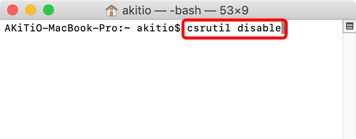
- Type reboot to restart your computer.
- Connect the device to your computer via Thunderbolt and turn on the power.
- Temporarily disable network access to yor computer.
- Control or right-click on the app and select Open.
- Enter your user name and password. Click OK to allow the program to install the kernel extension.
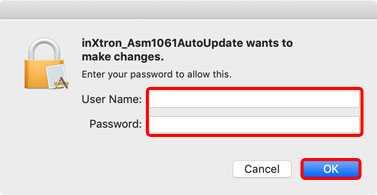
- Click Start to update the firmware.
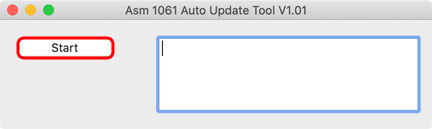
- If prompted to enable the new system extension, go to Security Preferences.
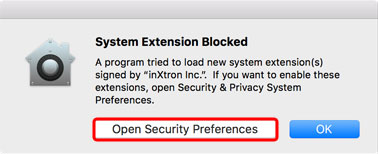
- In your system Preferences under Security & Privacy, if it's not already set to allow apps downloaded from 'App Store and identified developers', set this first and then click Allow to unblock the firmware utility from 'inXtron Inc..'.
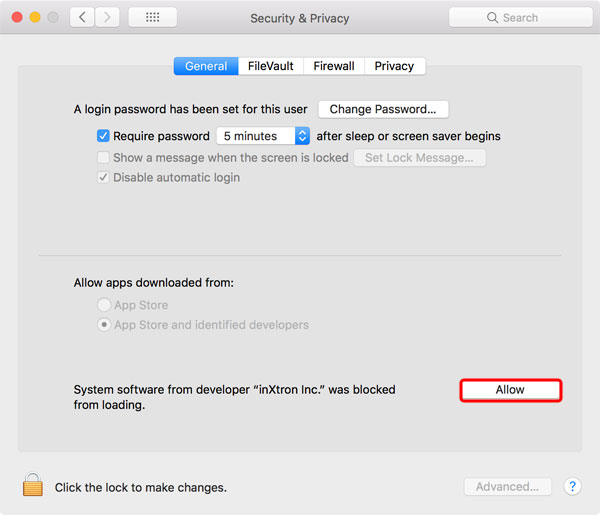
- Once the update has been completed, you can either restart the system or disconnect and reconnect the Thunderbolt cable to complete the process.
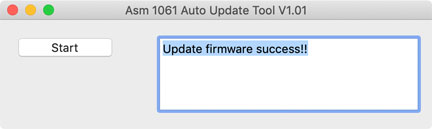
- In the upper-left corner of your screen, select About This Mac from the Apple menu.
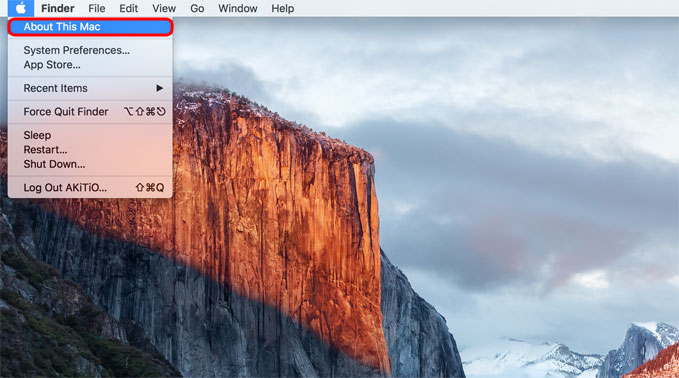
- Click System Report... to view your system information.
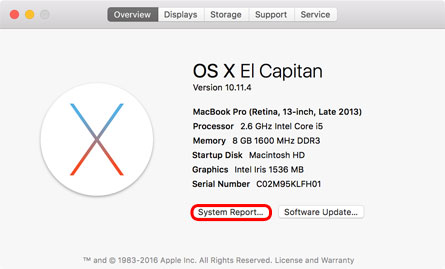
- Go to Software > Extensions and locate the file AsDirectHW. Note that loading all the extensions will take a moment.
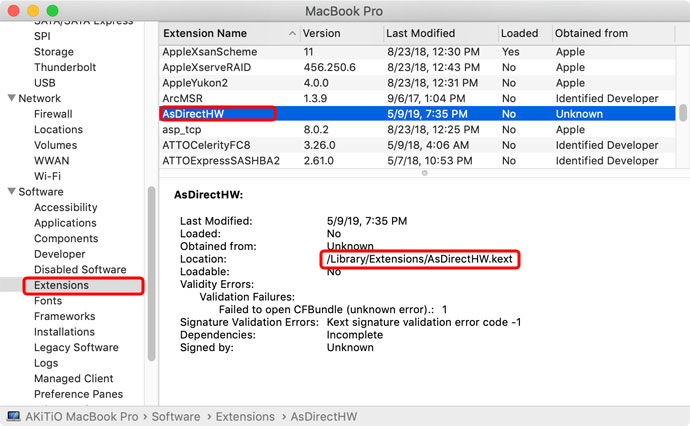
- Check the location of the driver and go to the corresponding folder (e.g. /Library/Extensions).
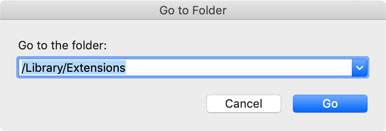
- Drag the driver to the trash.
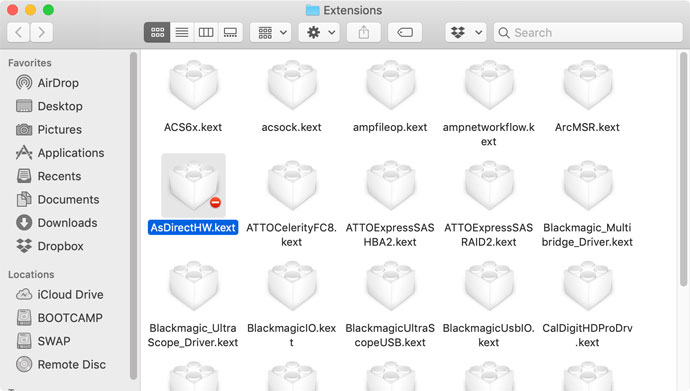
- Restart your computer.
- Repeat steps 4-7 but at step 6, type csrutil enable to re-enable System Integrity Protection (SIP).
- Re-enable the anti-virus software and network access to your computer.
- Done.
Remarks
- If the firmware utility was unable to recognize your device or unable to update the firmware, following error message will appear. Please close the app, make sure that your device is turned on, reconnect the Thunderbolt cable, make sure the security settings allow the software to load and then try it again.