FAQ - Frequently Asked Questions - Knowledge Base
How to save the system report on a Mac
To troubleshoot problems with a Mac, tech support might ask you to save the system report and send it by e-mail. This report allows our support staff to see more details about your system, such as the computer model, the OS version, the firmware version and also information about the attached devices.
- Make sure the devices that you are currently troubleshooting are connected to the computer and turned on.
- In the upper-left corner of your screen, click on the Apple icon and select About This Mac.
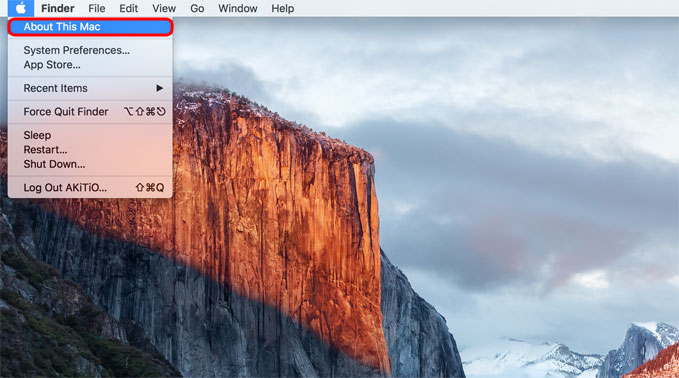
- Click System Report... to view your system information.
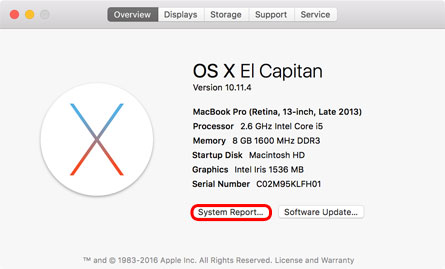
- If the device has been connected after opening the system report, go to the File menu and select Refresh Information.
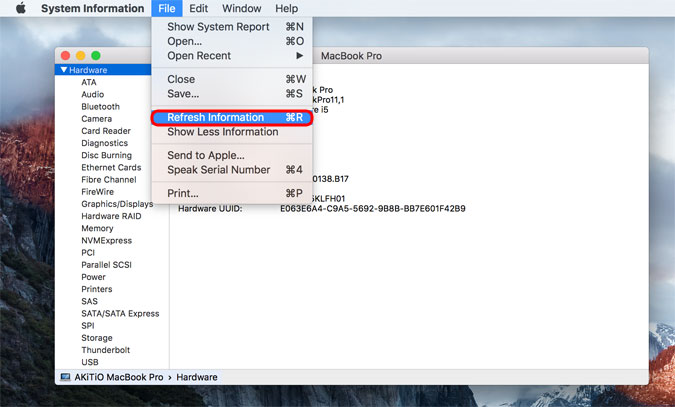
- In the File menu, click Save... to save the report to your disk.
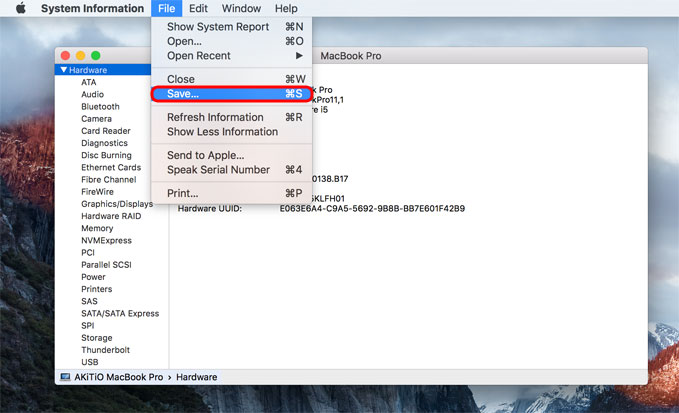
- Locate the *.spx file you have saved in the previous step and compress it to create a ZIP archive.
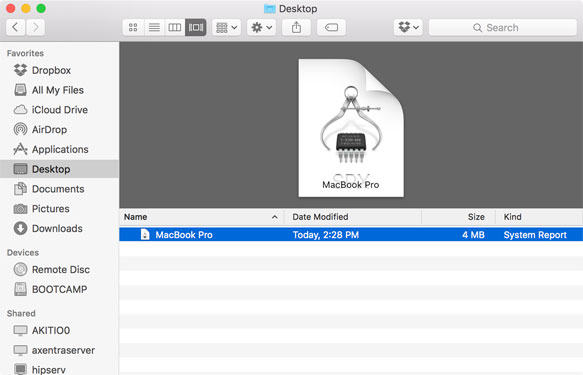
- You can now send the ZIP file by e-mail or attach it to your support ticket.



