FAQ - Frequently Asked Questions - Knowledge Base
[Thunder2 10GbE Adapter] How to troubleshoot problems with the Thunder2 10G network adapter on macOS?
To troubleshoot the Thunder2 10G network adapter and narrow down the problem, please refer to following tips. Depending on the equipment you have available, you might not be able to follow all of the instructions. If that's the case, feel free to skip some of the tips and continue with the rest.
Under normal circumstances, you should be able to install the driver for the network adapter and then the new Ethernet adapter will be available under Preferences > Network. If that doesn't work or the adapter has been recognized but you cannot establish a network connection, following are a few things that can be used to narrow down the problem.
- When you connect the network adapter to your computer, the blue power LED should light up and the device should appear in your system report under Thunderbolt. If not, there might be a problem with the Thunderbolt connection. Connect the device to a different Thunderbolt port and/or a different computer to further narrow down the problem.
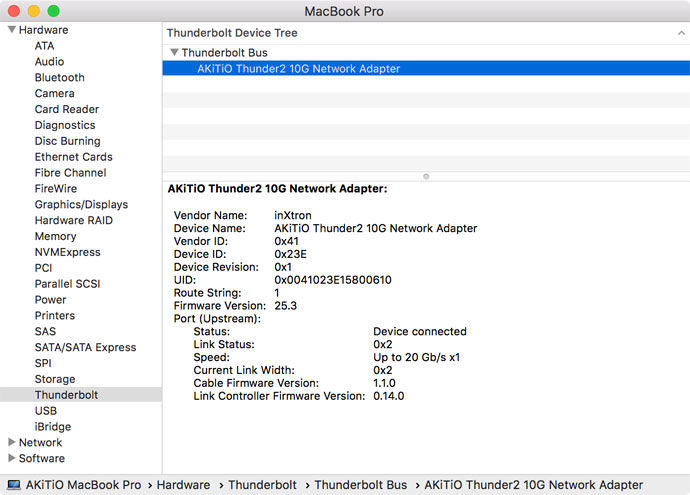
- After installing the driver, the device should also appear in the system report under PCI with the items "Driver Installed" showing "Yes". If you are using macOS 10.13.3 or above and it shows "No", please go to the download page for the network driver and scroll down to read the section called "Important information for macOS High Sierra (macOS 10.13)". The driver might need to be unblocked first.
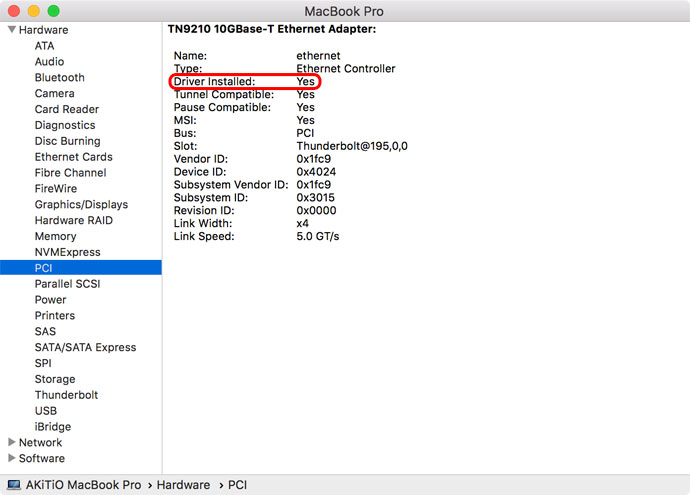
- If your Thunderbolt device is recognized correctly in the system report but there is no new Ethernet adapter in your network preferences, please go to the download page for the network driver and scroll down to read the section called "Missing Thunderbolt Ethernet Adapter". The adapter might have to be added manually.
- Uninstall and re-install the network driver. For macOS 10.14 and above, locate the driver at /System/Library/Extensions/tn40xx.kext and for older systems, locate the driver at /Library/Extensions/tn40xx.kext. Drag and drop the driver into the trash and then restart your computer. Install the corresponding driver for your OS. For example, for macOS 10.12, use driver version 1.51. If you have used the correct driver before and re-installing the same driver didn't fix your problem, you could also try the latest version of the driver instead to see if that makes any difference. For macOS 10.11 users, instead of using v1.50, go back to v1.48.
- Under System Preferences > Network, remove the Thunderbolt Ethernet adapter. Disconnect the device from your computer, wait for a few seconds and then reconnect the device.
- When you connect the Ethernet cable to your network router and plug it into the network adapter, the LED light on the left side of the Ethernet port should light up green to indicate that the link has been established. If that LED doesn't light up, try a different Ethernet cable and/or plug it into a different port on your network router.
- If the network adapter is recognized correctly and the driver has been installed successfully but you are still not able to establish a network connection, open the Terminal and use the ifconfig command to find out the interface name of the network adapter (e.g. en4 but this number will be different for each system). Next, execute following command but replace the interface name with the correct number: sudo ifconfig -m en4 media autoselect
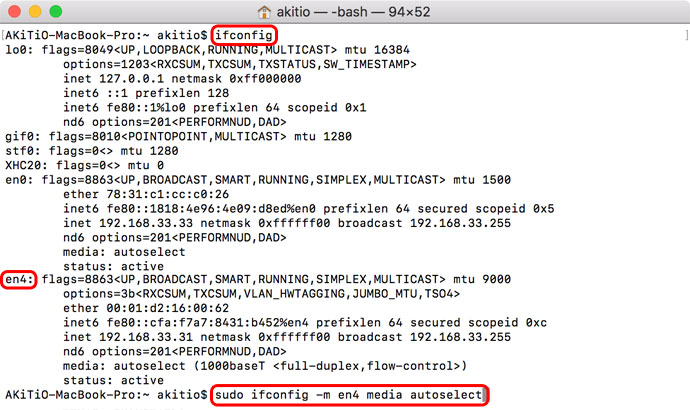
- If you have a spare drive, make a new installation of macOS on the spare drive and then boot from that drive to rule out any software issues. If you are not already using the latest OS, you can also use this opportunity to test a new OS and see if that makes any difference.


