FAQ - Frequently Asked Questions - Knowledge Base
Why does my drive disconnect from my Mac?
There could be different reasons why an external drive suddenly disconects, so if possible, it's best to try and narrow down the problem by testing different configurations and settings. Following are some tips on how to troubleshoot such an issue:
Disk sleep
- On your Mac, go to Preferences.

- Open Energy Saver.
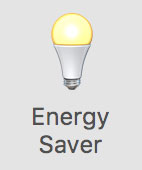
- Disable the option to put hard disks to sleep when possible.
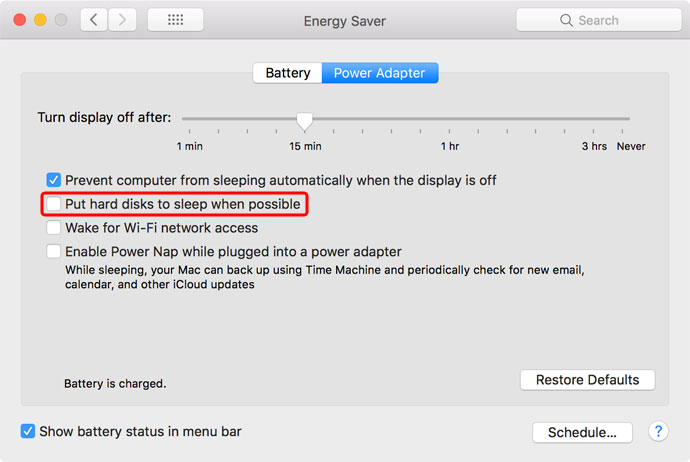
- If you are using a laptop, you might have to do this twice, once for Power Adapter and once for Battery, depending on when the problem occurs.
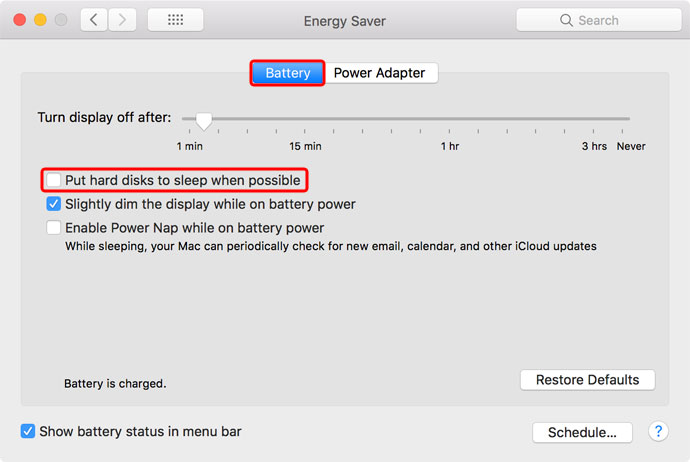
Spotlight
- On your Mac, go to Preferences and open Spotlight.
- Add the external drive to the privacy list.
File system and drive encryption
- Go to Applications > Utilities and open the Disk Utility.
- If available, run First Aid to check your disk for problems.
- If you have encrypted the drive, decrypt it and test it without encryption.
- If you are using a file system other than Mac OS Extended (HFS+) like APFS or FAT32, backup your data, format the drive using Mac OS Extendend and test it again.
Faulty drive or issues with a RAID set
- If you are using Software RAID, backup all your data in a different location first.
- Remove the RAID set and erase the individual disks. Use Mac OS Extended when formatting the disks.
- See if the problem still occurs. If yes, swap the disks and check if the problem follows a certain disk or stays with one particular drive slot. Depending on the results, either replace the faulty disk or return the device for repair.
- If you were using Software RAID and everything works after removing the RAID set, re-create the RAID set and test the disks again.
Issues with the cable
- Make sure the cable is plugged in securily.
- Plug the cable into a different port, both on the device and on the computer.
- If available, temporarily replace the cable.
Faulty port
- Plug the cable into a different port, both on the device and on the computer.
- Make sure the device is connected directly to the coputer and not behind another device.
- Check the system report to see if the device is still recognized.
- Test the device on a different computer.
Firmware update
- Make sure the firmware of your device is up to date.
- For Thunder3 Quad Mini users, please go to https://www.akitio.com/firmware/thunder3-quad-mini-firmware and update the firmware.


